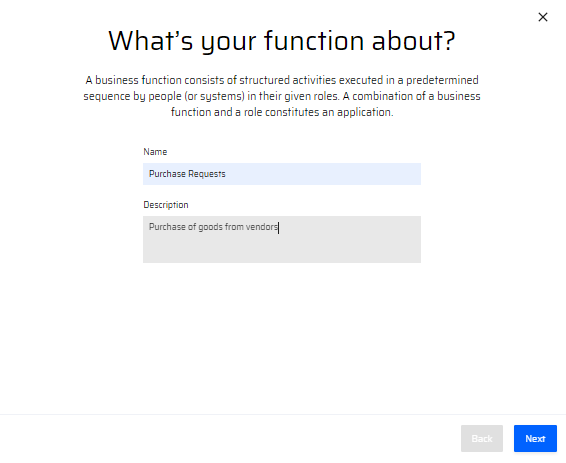What is a Business Function?
A Business Function consists of structured activities executed in a predetermined sequence by users (or systems) in their given roles.
The Business Functions provide a graphical view of how a business service is carried out.
Why do we need a Business Function?
In an organization, Business Functions helps to perform operations effectively in order to implement its vision & objectives. Different sections, departments, or groups in an organization can define and build their individual "Business Functions" to achieve their goals.
How to create a new Business Function?
To create a new business function, click on + Business Function button on the Project Homepage.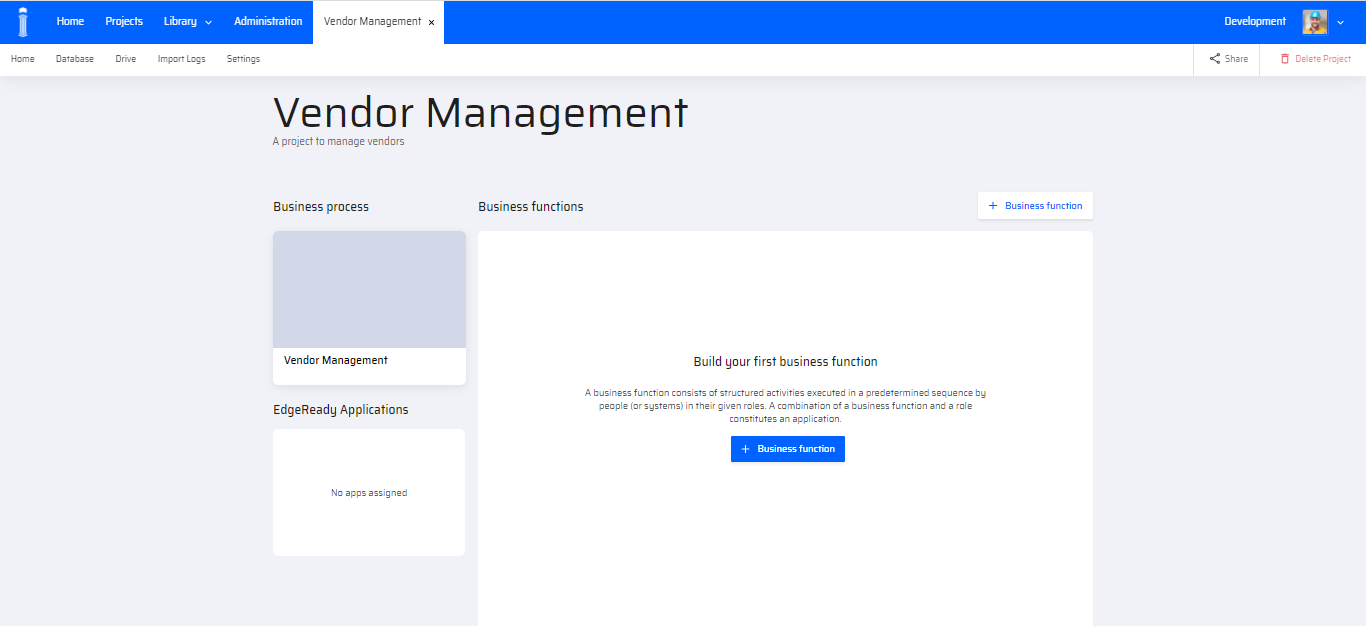
A pop-up will be displayed on the screen asking information about the Business Function.
The business function is given an appropriate name and description. This information is mandatory.
Avoid giving identical names for Business Functions in two different Projects.
A business function can either be created from Scratch or from a SAP ABAP Program.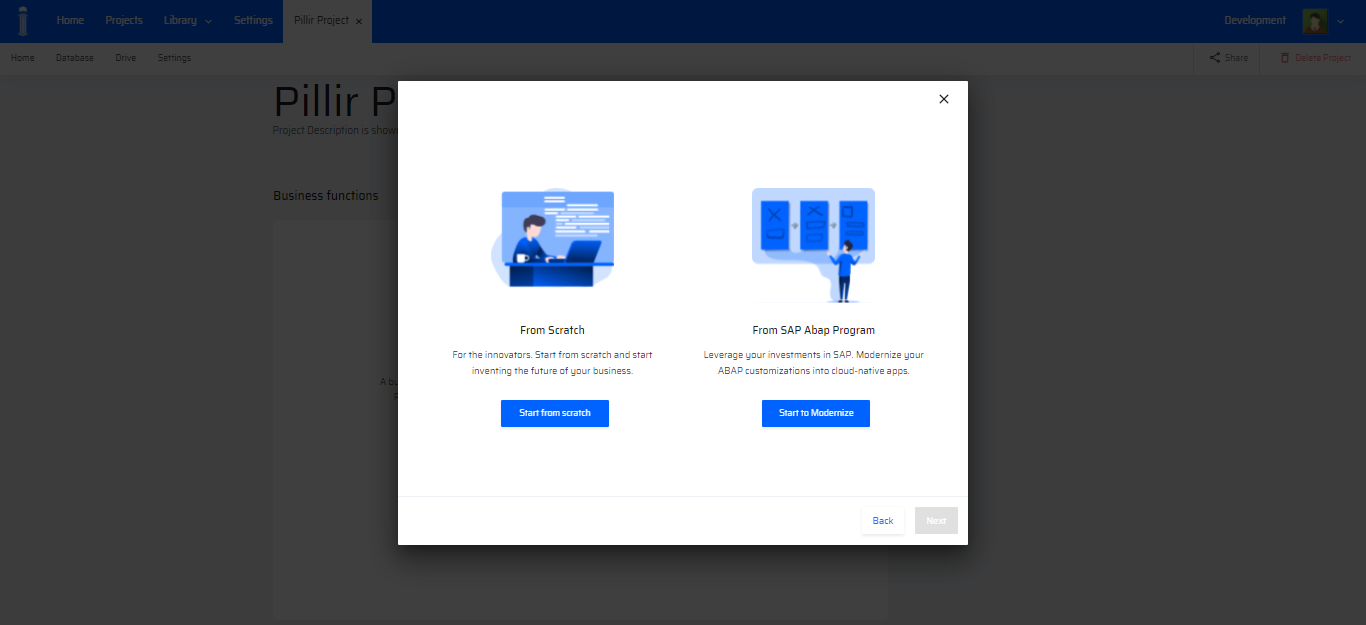
This document covers information for creating Business Functions from Scratch only.
Refer the Modernization document for understanding how to create Business Functions from SAP ABAP.
Adding a Role to the Business Function
Once the "Create from Scratch" option is chosen, the user is redirected to the App Process Modeler canvas and prompted to create/select a new Role.
In the popup, a list of roles are displayed as a dropdown list with a search bar.
The user can either:
- Select the existing role and click the Add Role button, or
- Create a New Role by clicking the New Role button.
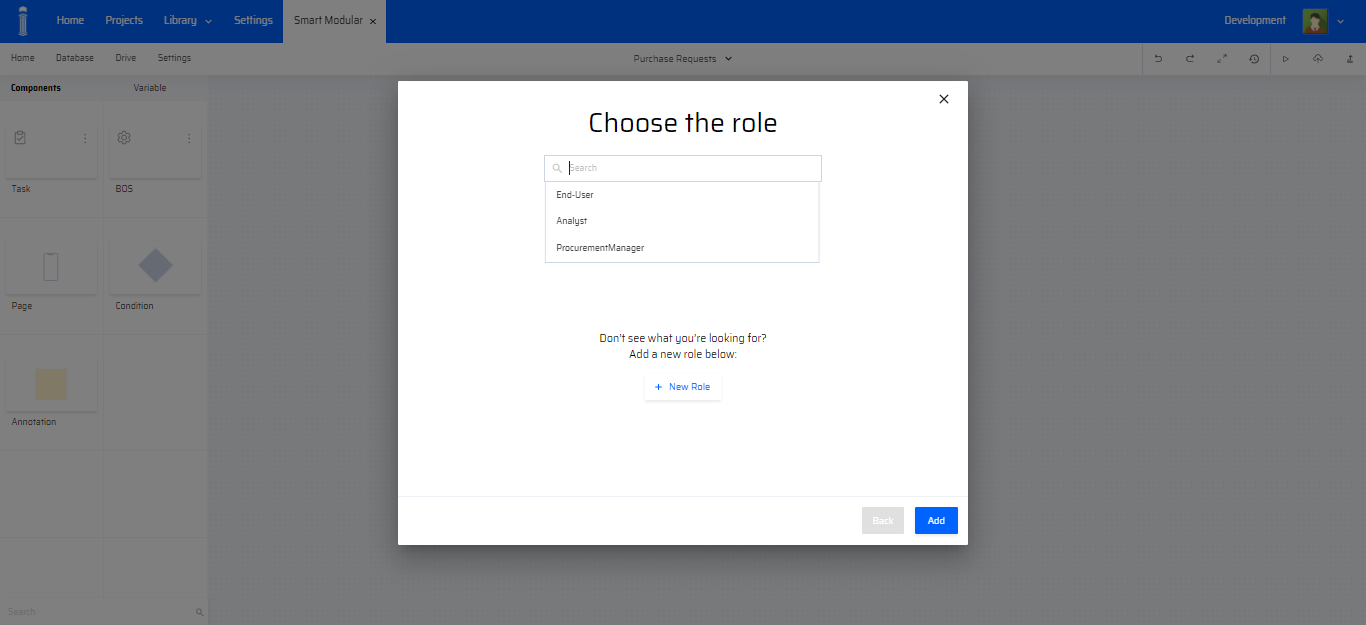
If the user wishes to Add a new role, + New Role button is clicked.
In the popup, a new role is created by entering the Name and Description for the role and clicking the Create button.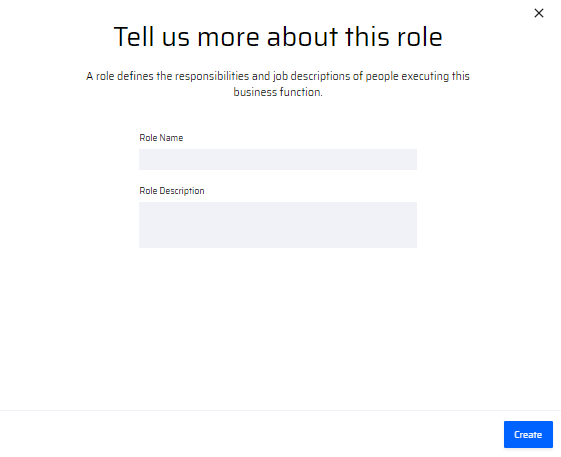
Once added, the role is displayed on the drop-down list and can be added to the App Process Modeler canvas.
Steps in Creating Business Functions
A series of popups follow, that requests for the App name and App type (Workflow/ Non Workflow).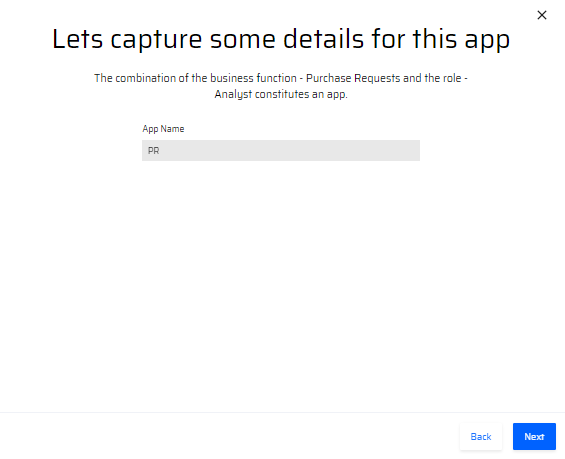
PR (Purchase Requests) is a sample App for descriptive purpose only
The next popup requests users to select Workflow/Non-Workflow option for the Apps.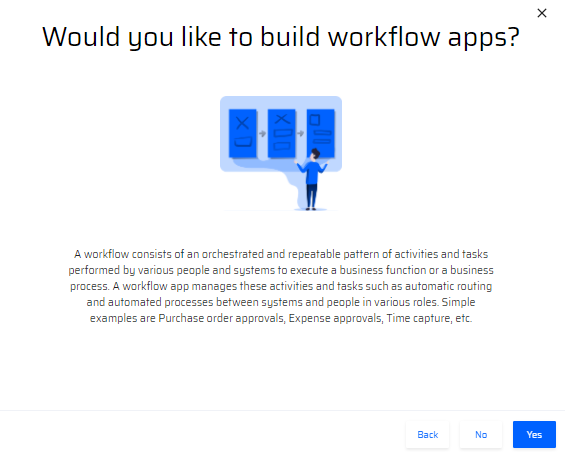
In the next series of steps, the user must select the App type namely Online/Offline App and the Deployment platform for it.
Selecting the Application Type: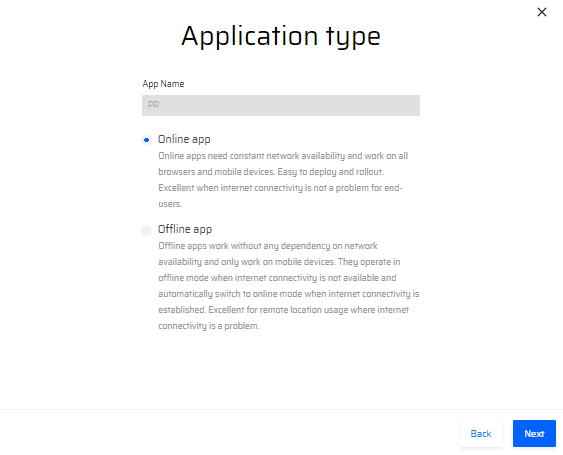
Selecting the Deployment Platform: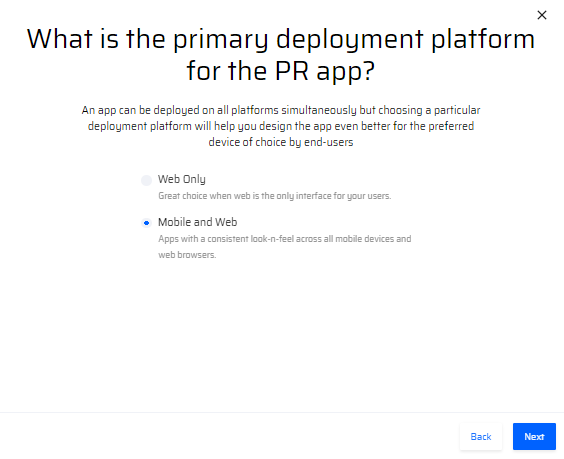
Online Apps can be deployed both in Mobile and Web
Final Step:
The final step requires the user to enter the following details: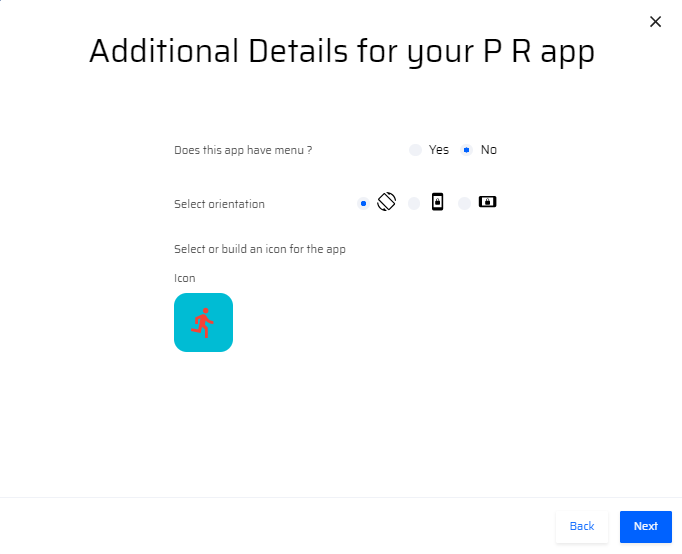
- Menu Preference: Does this app have menu? Please specify "Yes" or "No".
- Select Orientation: Choose from the following options:
- No Lock
- Portrait Lock
- Landscape Lock
- Select or build an icon for the app: Click on the default icon to open the selection window. You will be able to customize your icon with the following options:
- Icons: Choose from a variety of predefined icons.
- Color: Select a color for your icon.
- Background: Choose a background for your icon.
- Upload Icon: If you have a specific icon you'd like to use, you can upload it here. Please ensure the icon meets the specified requirements and formats.
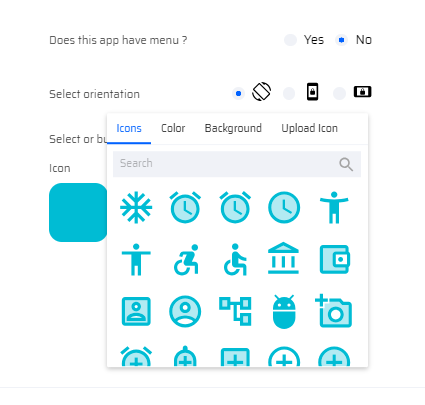
Click Next to save and open the new business function.