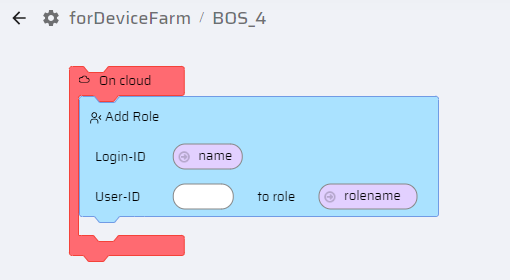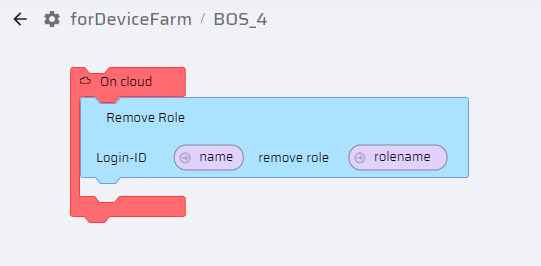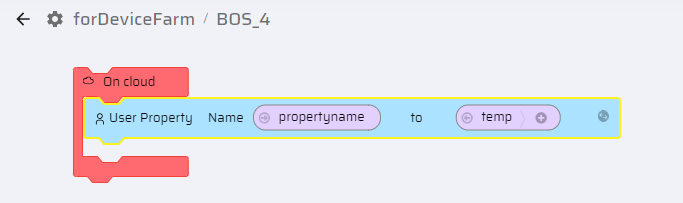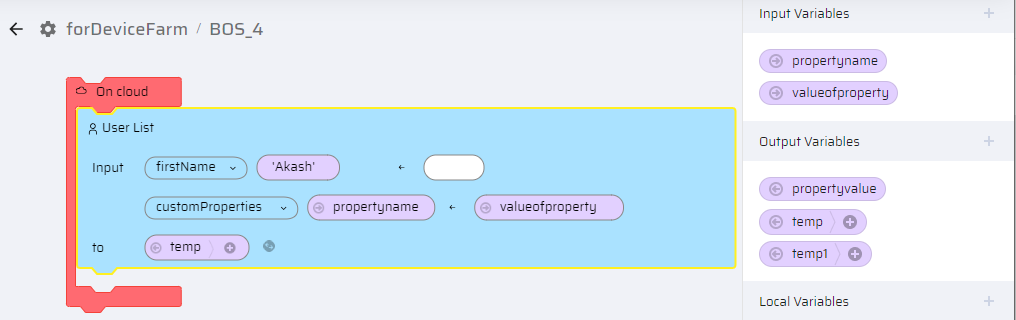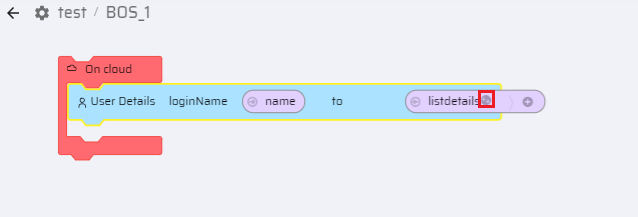This block is used to regulate the number of users logged into an App. It deals with user roles assigned to a particular business function for a project. It consists of the Create User, Update User and Add Role block actions. For more information refer Users & Roles section.
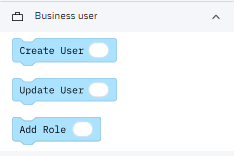
| Business User Block Description | Business User Blocks on Canvas |
|---|
Create UserHelps to create new users for an App. - The parameters are: Login-ID, salutation, First Name, Last Name, Email, title, Language(to beentered as 'EN').
- The user properties defined in the tenant can be selected from the dropdown list against custom properties and desired values are entered.
- The details can be stored in the "to" variable.
| 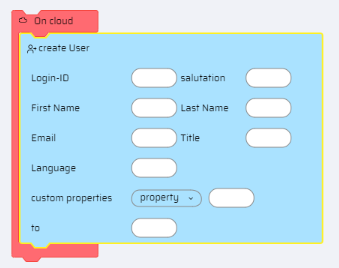 |
Update UserThis block enables you to update the user details based on the Login - ID of the user.
To update the details, provide the following information:- The parameters are:
- Login ID (mandatory field): Enter the user's login ID
- User Details - Select the field you want to update from the drop-down list. This could include standard user details and custom user properties (if defined).
- Add a variable to assign the new values to the selected user detail properties.
- Click the + icon to add more fields if you need to update multiple details for the user.
| .png) |
Add RoleAssigns a particular role to a user.- Login-ID - input variable for login ID
- User-ID
- to role - input variable for role name
| 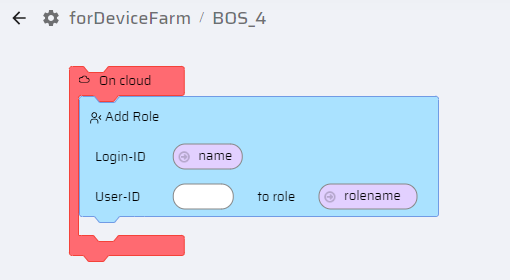 |
Remove RoleThis block removes a role assigned to a user based on the login ID. - Login-ID - input variable for login name
- remove role - input variable for role name
| 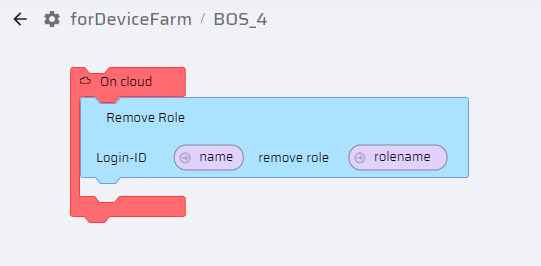 |
User PropertyThis block fetches the value of a specific user property. The parameters are: - Name - Input variable that holds the user property name
- to - Output variable to fetch the property value. (Add a table variable)
| 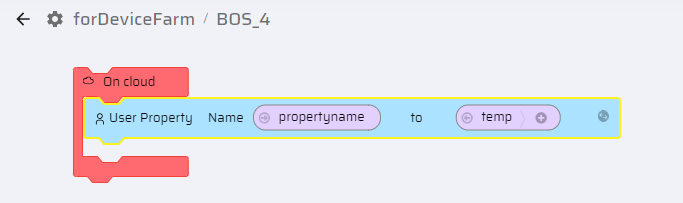 |
User ListThis block fetches the list of users based on the input parameters. - Input - Select the criteria from the dropdown list. Enter or Add an input variable to mention the value
- to - Output variable to fetch the list of users. (Add a table variable)
Click the '+' icon to add more input parameters If 'customProperties' is selected, add variables for both 'Property name' and 'Value'(table variable) | 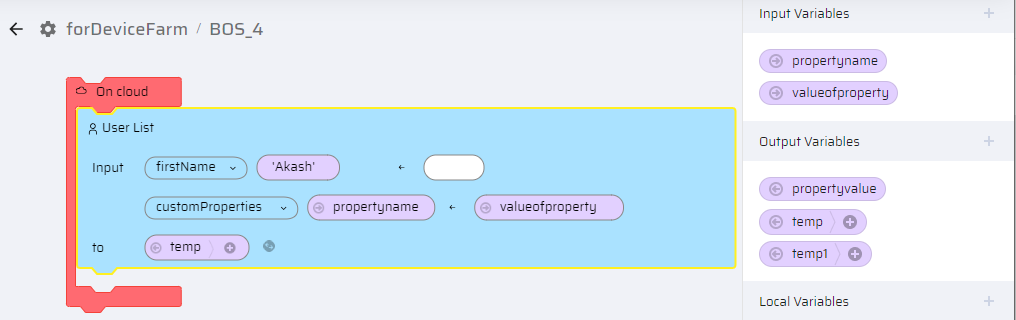 |
User DetailsThe block fetches all user details based on the login name - loginName - add input variable for login name
- to - Add table variable. When you click the map icon in the variable,a "Match Fields" window opens. Choose the columns that you need in the output variable. Only those details will be fetched for the user.
| 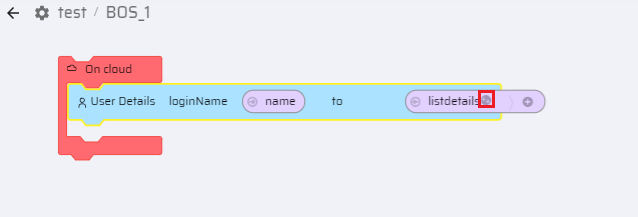 |
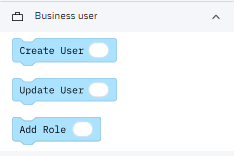
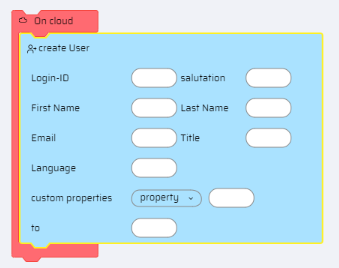
.png)