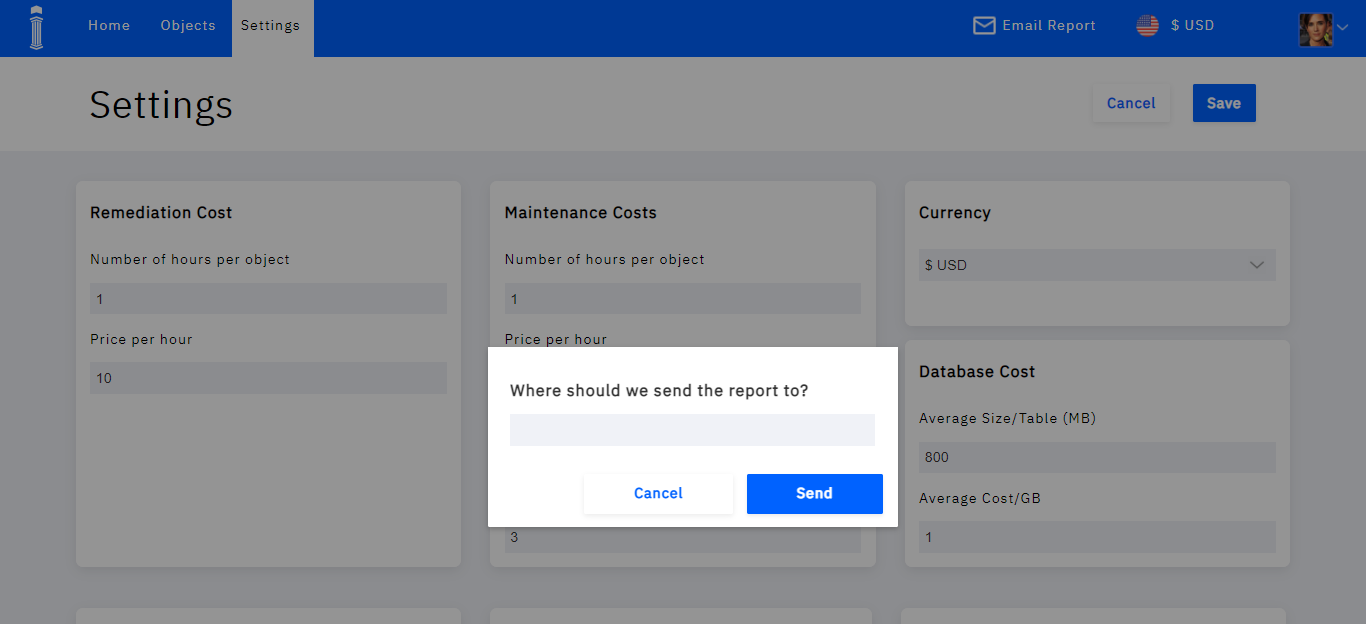Before modernization, there are some prerequisites that help in identifying the appropriate systems that need conversion. They need to be discovered and catagorized based on the costs incurred in maintaining those objects.
The Discovery phase aids in identification and streamlining of SAP objects that make the transition (mapping) easy and effective.
The ABAP Modernizer
The following parameters are found in the SAP legacy systems.
Similarly, each function group in ABAP will have a function model and each function model will have a function parameter.
All Objects in SAP ABAP are identified using the ABAP Discovery and Analysis App.
In order to fetch data from SAP ABAP, the data is imported into the appropriate tables inside the EdgeReady DB.
ABAP Discovery and Analysis
In order to access the App, the user must:
- Login to the URL with their respective credentials
- Select the App from the App List
The App homepage is displayed in the screen below.
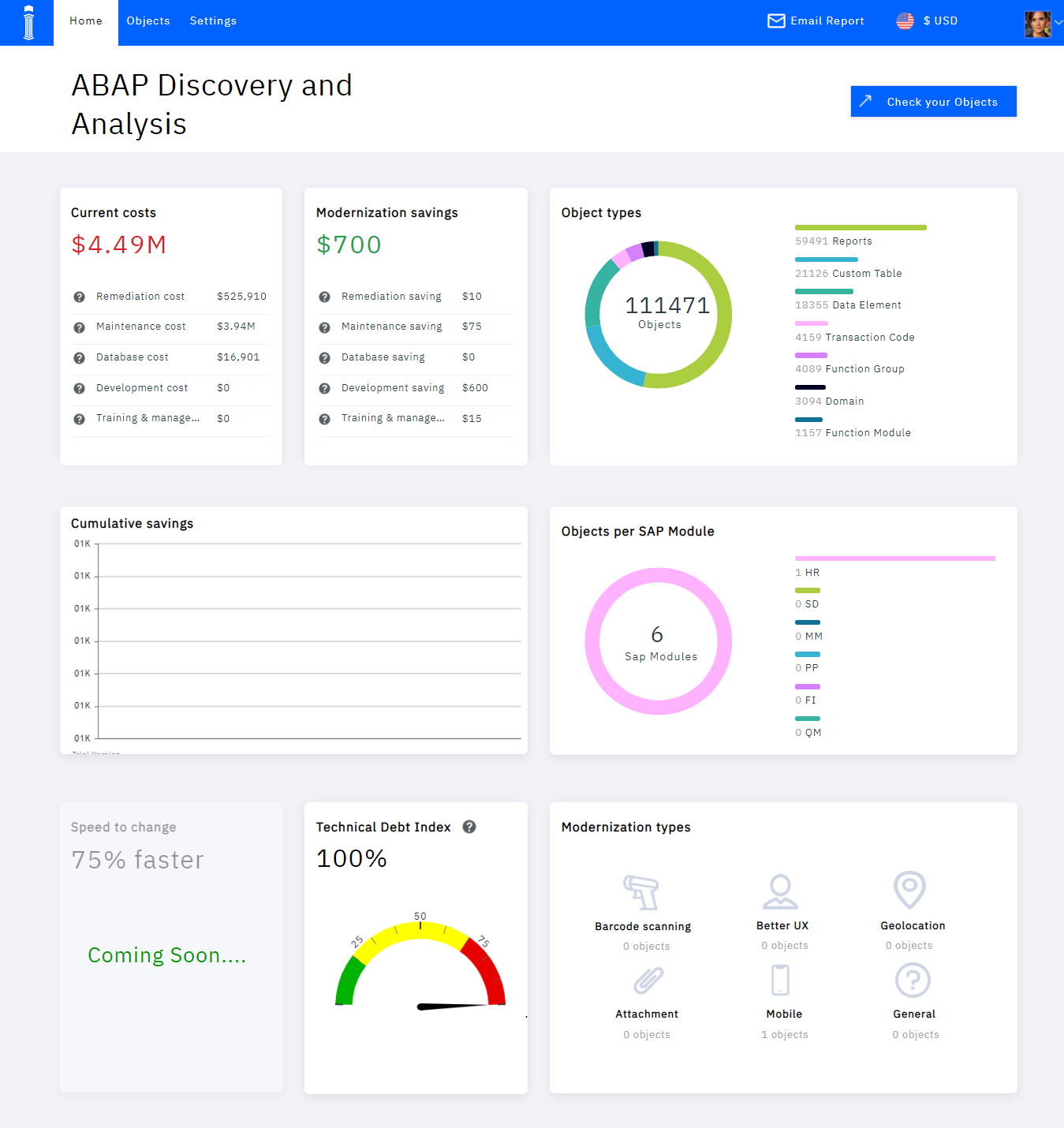
The following items are displayed on the App Dashboard:
- The current costs incurred in maintaining the legacy system and the savings achieved through modernization.
- A pie diagram that represent the total objects with their object types.
- A graph that indicates the cumulative savings achieved over a period of time.
- Another pie diagram that represent Objects for each SAP module.
- A technical debt index (in percentage)
- The available types of modernization based on the nature of customer requirement.
- Additionally, there is also a "Speed to Change" feature that indicates the speed at which the modernization is predicted to occur.
The Speed to Change feature is still under development.
Objects
In the Homepage menu, there is an Objects Tab. The screen has custom objects derived from SAP ABAP with their respective Object Types and Action groups.
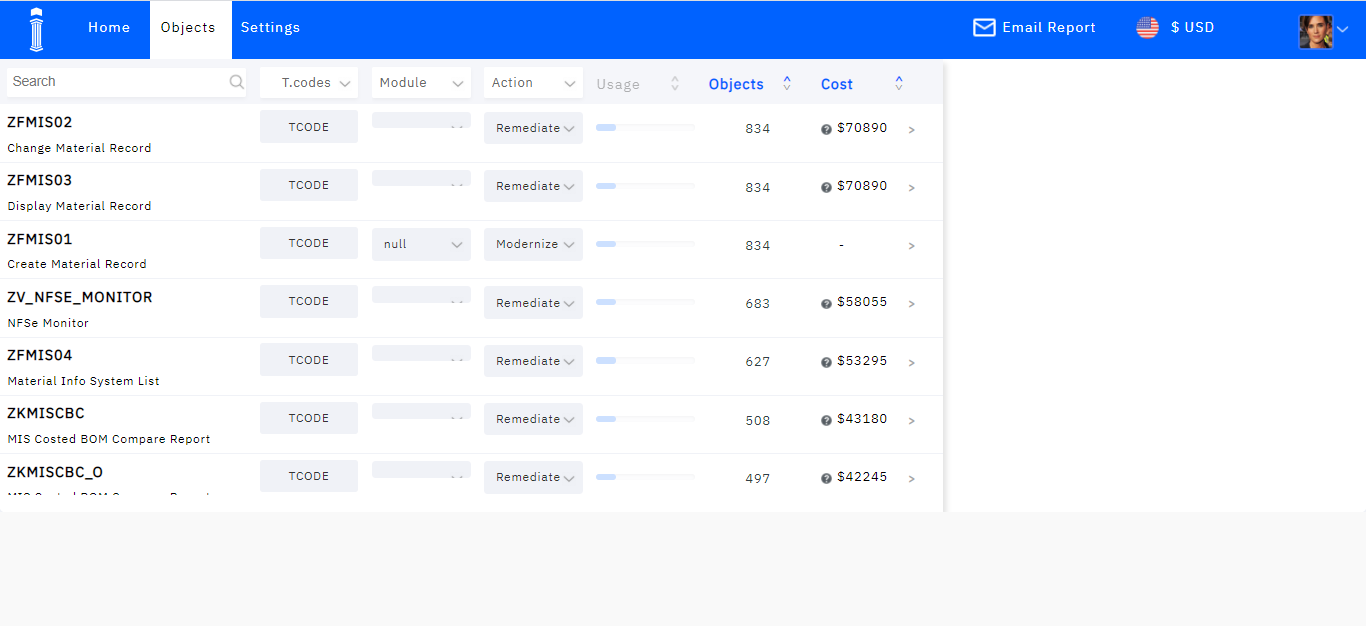
The Object Types are : T-Codes, Function Modules, Custom Table, Reports, Function Groups

The available modules are: HR, SD, PP, MM, FI, and QM
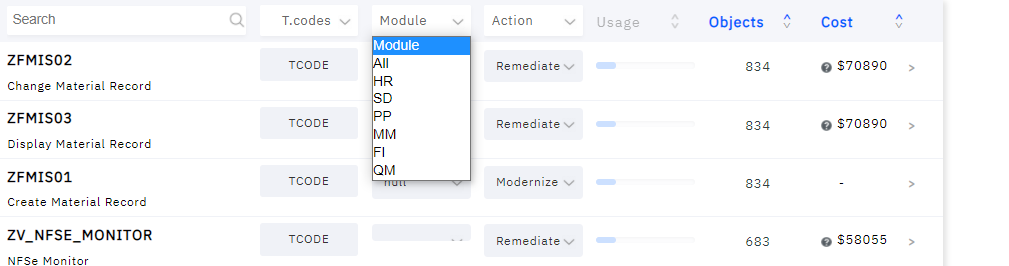
The Action types are: Modernize, Eliminate, Standardize, and Remediate
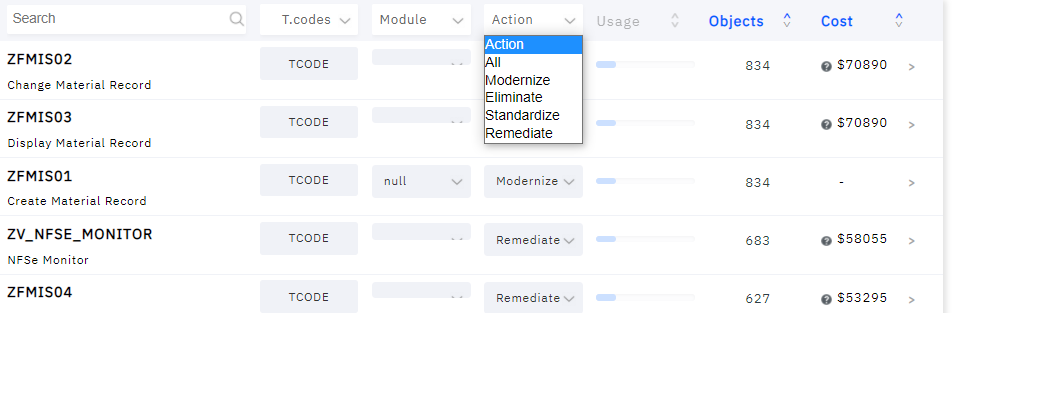
Once all the actions are carried out, the cost is estimated for each object. The Object column denotes the total number of objects overall for each custom object.
The Objects refer to total number of T-Codes, Reports, Custom Tables, Function Modules, Data Elements, Function Groups, Transaction Codes, and Domains.
The information icon represents the cost of each object. This is displayed in the screen below.
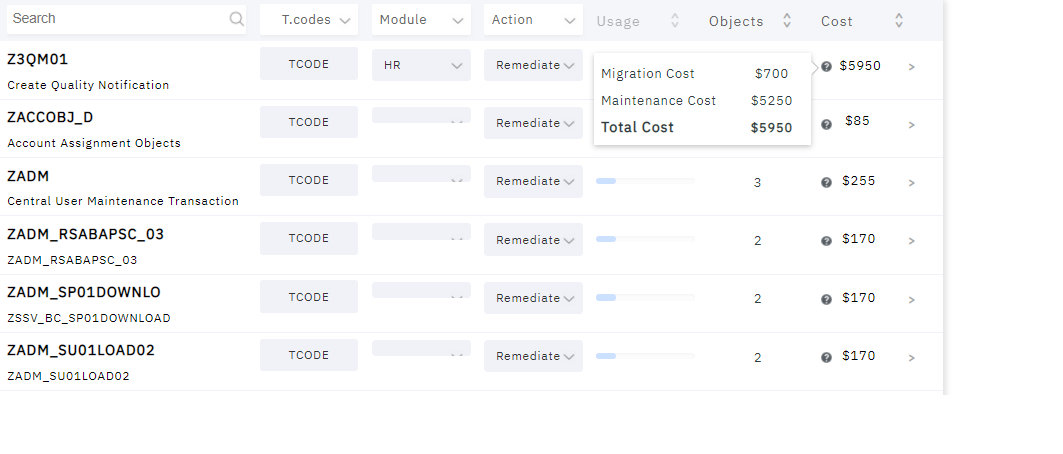
Modernization Type
The type of Modernization for each SAP ABAP Program can be selected.
In the Objects tab, if any of the programs on the left are selected, an information panel is displayed on the right.
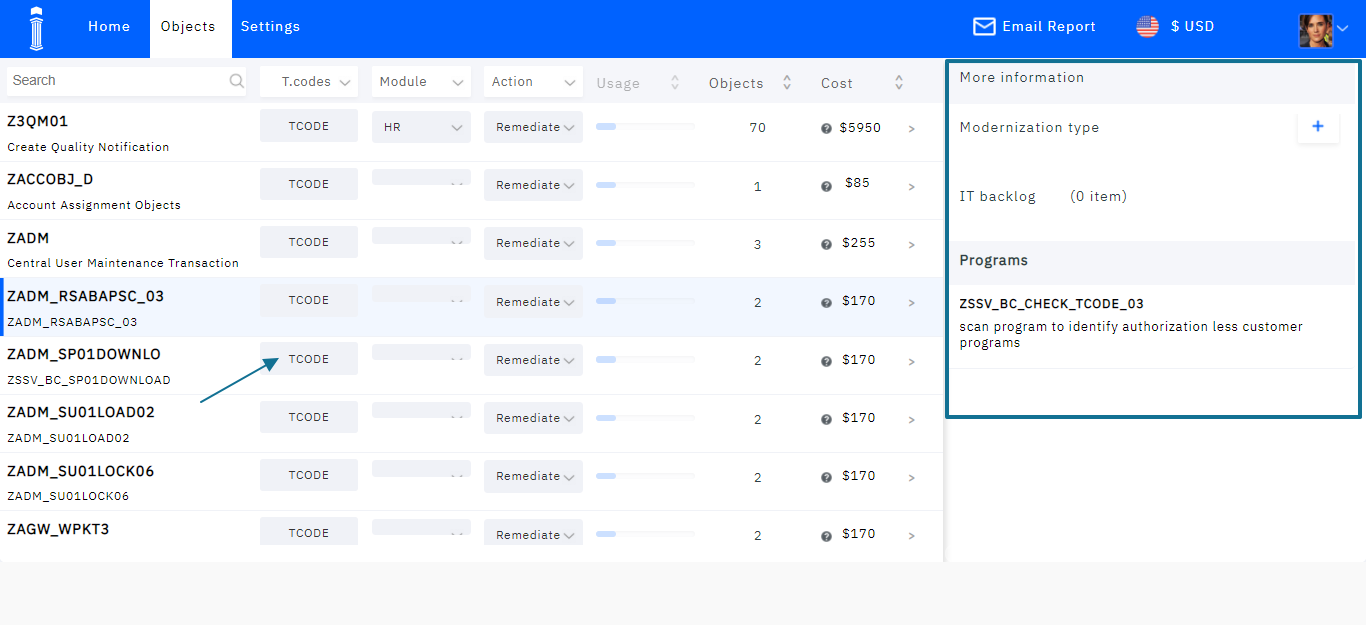
The information section displayes the IT backlog for a particular program. There is a + button to select the type of Modernization that the user can avail.
When the + button is clicked, the following popup is displayed. It displays the available options, which the users can select.
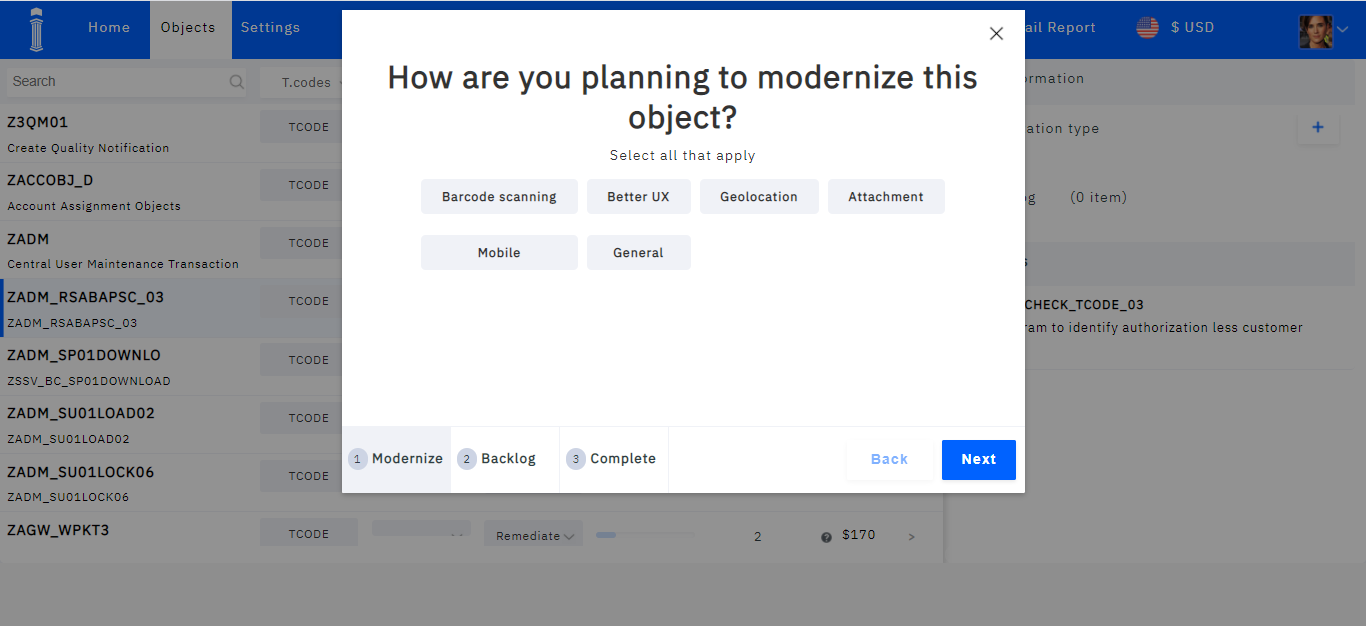
Once selected, the user can click Next. The following popup appears. In this section, the users can input the IT features backlog (if any). Once the entries are made, the user can complete the process by clicking Finish.
The popup appears when the selection process is complete.
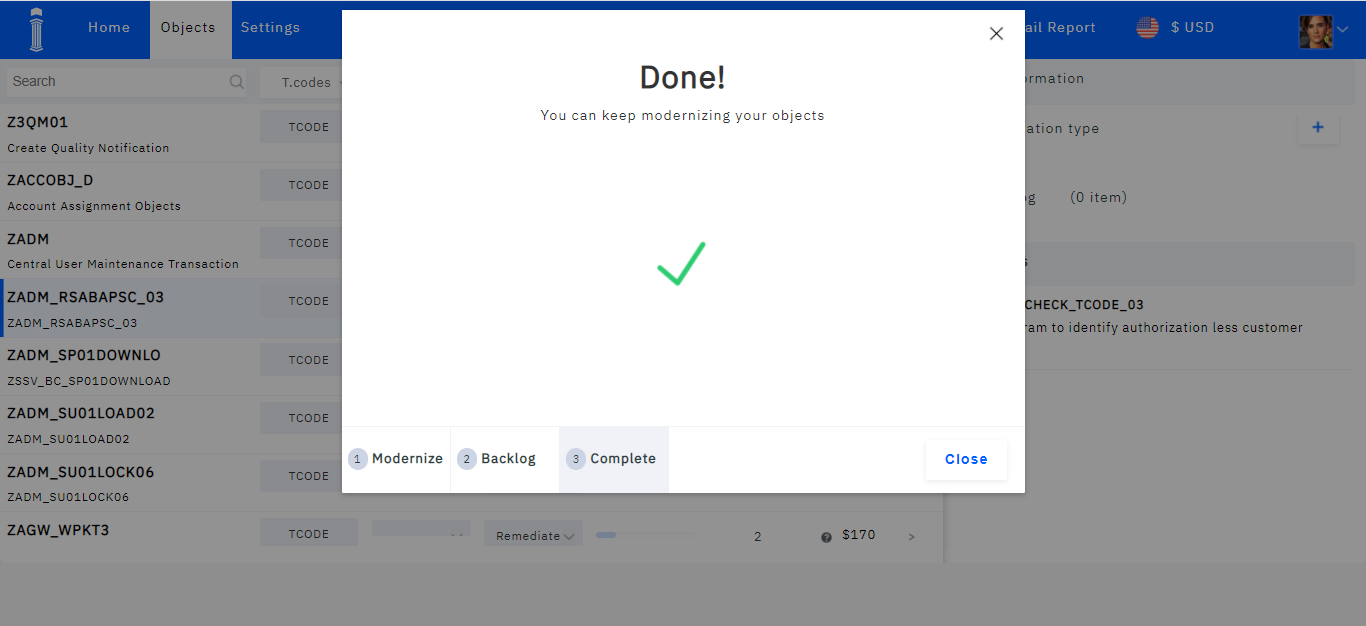
Settings
This screen allows the user to create a report. It is nothing but a tool for collaboration. This is done in the Settings Tab.
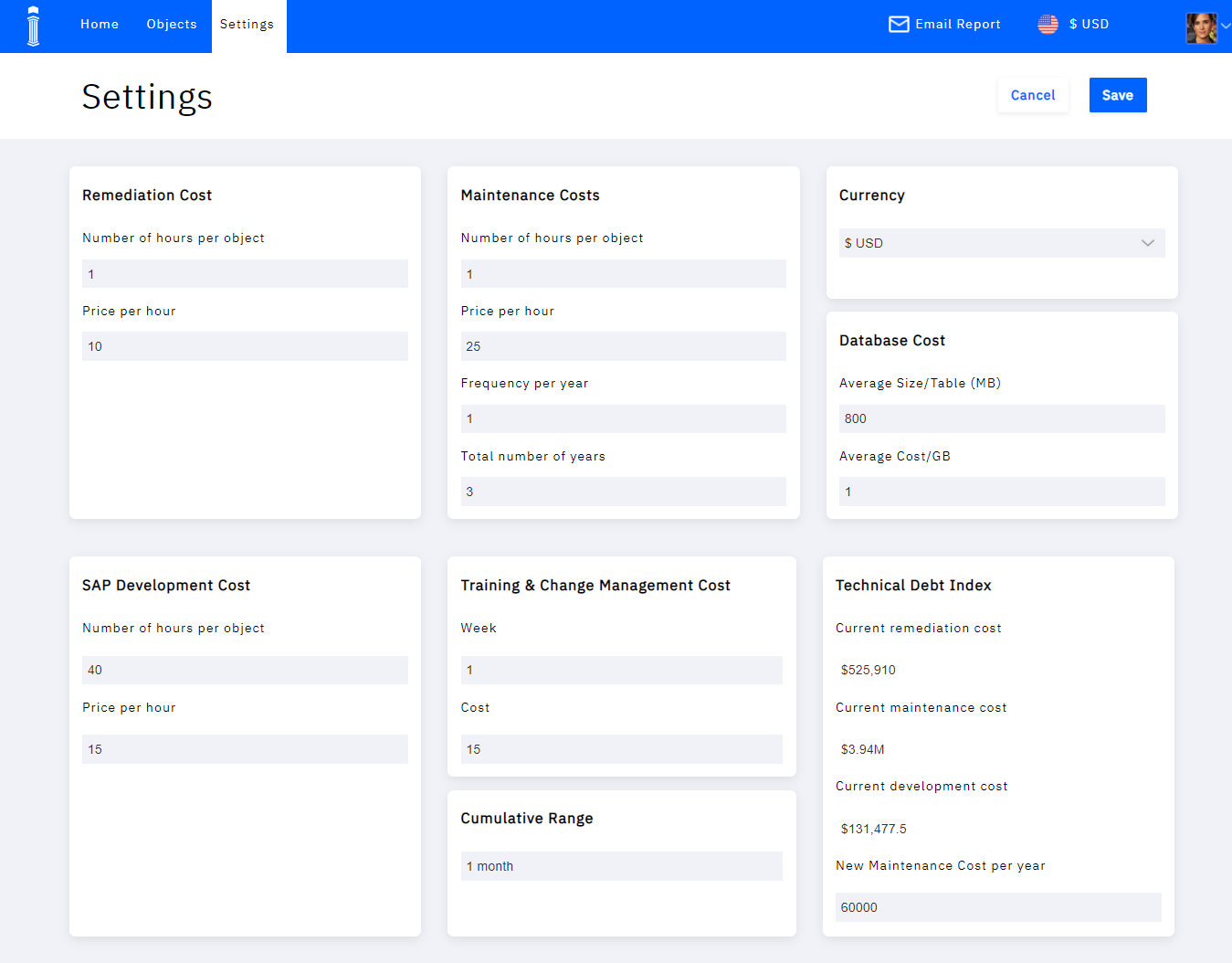
This section allows the user to provide appropriate inputs that helps in cost estimation for a particular object.
The following details are entered:
-
The remediation cost: Number of hours per object and price per hour.
-
Maintainence costs: Number of hours per object, price per hour, Frequency per year, and total number of years.
-
The currency: The allowed currencies for transaction is selected from the dropdown.
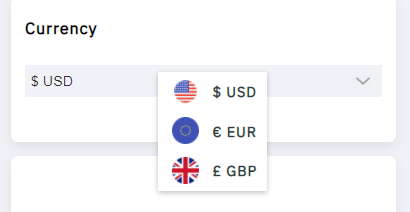
-
Database Cost: Average size/table along with Average cost/GB.
-
SAP Development Cost: Number of hours/object with Price/hour.
-
Training and Change Management Cost: The weeks and estimated cost.
-
The cumulative Range: The duration
-
Technical Debt Index: Current Remediation, maintainance and development costs along with New Maintainence cost per year.
Once all the entries are made, the users can click Save.
There is also an option to Email the report to other users. The option is available in the menu near the user profile picture.
Once clicked, the following popup appears requesting for the Email address of the receiver.