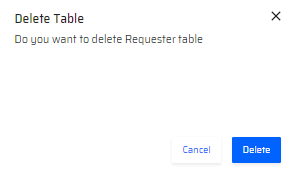Database is a repository where the DB tables are stored. These are local files pertaining to the Project.
In the Database Tab, there is a Panel on the left with a Tables and Library section that lists Tables.
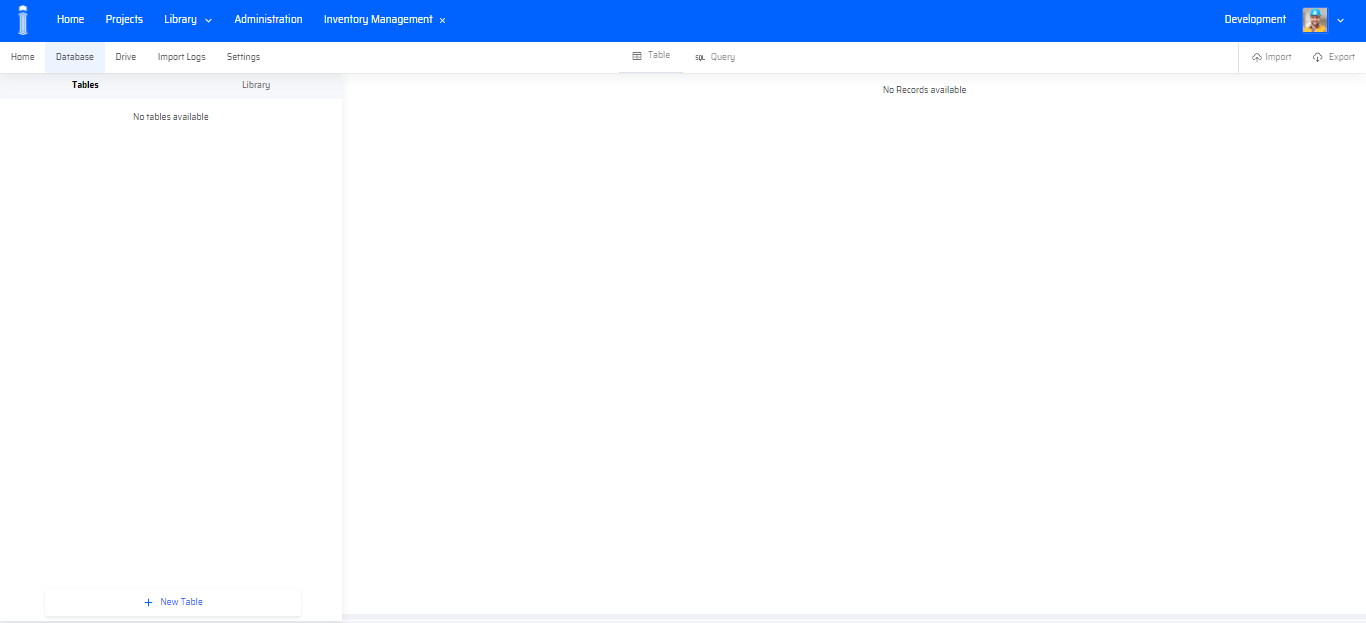
Refer the Library Section to understand the how tables are managed Libraries within the EdgeReady Cloud.
How to Create a New Table?
At the bottom of the panel, there is a + New Table button to create new DB Tables. Additionally, there is an option to Import and Export Tables on the top left corner of the DB page.
- Clicking the + New Table button opens the following popup screen. The user enters a valid table name and inputs the data.
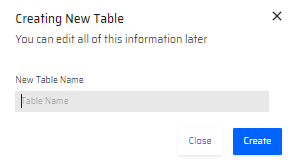
- After a table is created, it is displayed in the Tables section. The user can create columns by click the + Button on the right side of the page.

The Table Name "Requester" is meant for representation purpose only.
How to Add Columns to a Table?
For creating new columns, certain input fields are required to be filled. The fields with their descriptions are explained below.
| Field | Description |
|---|---|
| Name | Name of the column. |
| Type | Data type of the column values. Additional fields show up depending on the data type. |
| Default | Default value given in case if the column is not given a value. |
| Is Primary Key? | For mentioning whether the column value can be Referenced to other tables and columns. |
| Set Index? | By checking Set Index we can retrieve the data specific to that column much faster. |
| Not Null | The column cell will not remain empty if Not Null is selected. It will automatically be selected if the Primary Key reference checkbox is also selected. |
| Length | To set a length for the number of characters in the column. |
| Auto Increment Column | To automatically increment the column values as the table is being populated. |
| Scale | To set a limitation to the number of decimal values after the dot. Once entered, the value does not exceed a particular limit. |
| Cancel/Save Buttons | To Cancel/Save the column. |
Exceptions:
-
For Int, BigInt, Double, Float, Decimal, Varchar, Text, Blob, Binary Data Types, Length is displayed.
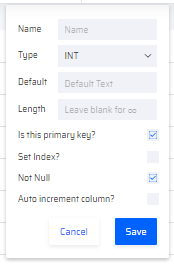
-
For Int, BigInt Data Types, another field called Auto Increment Column? is displayed.
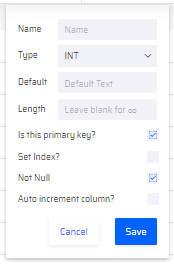
-
For Double, Float, Decimal Data Types, a field called Scale is displayed.
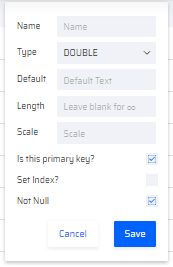
After creating two columns, the table appears as:

ReqEmp and EmpID are names of the columns as examples
How to insert column values?
Ideally, the column values are dynamically added in the Integration Builder through CREATE operation for the EdgeReady DB or External DB.
Static values in the column can also be inserted using SQL Queries in the SQL Query section of the Database. The SQL queries can be executed separately using the Execute button.
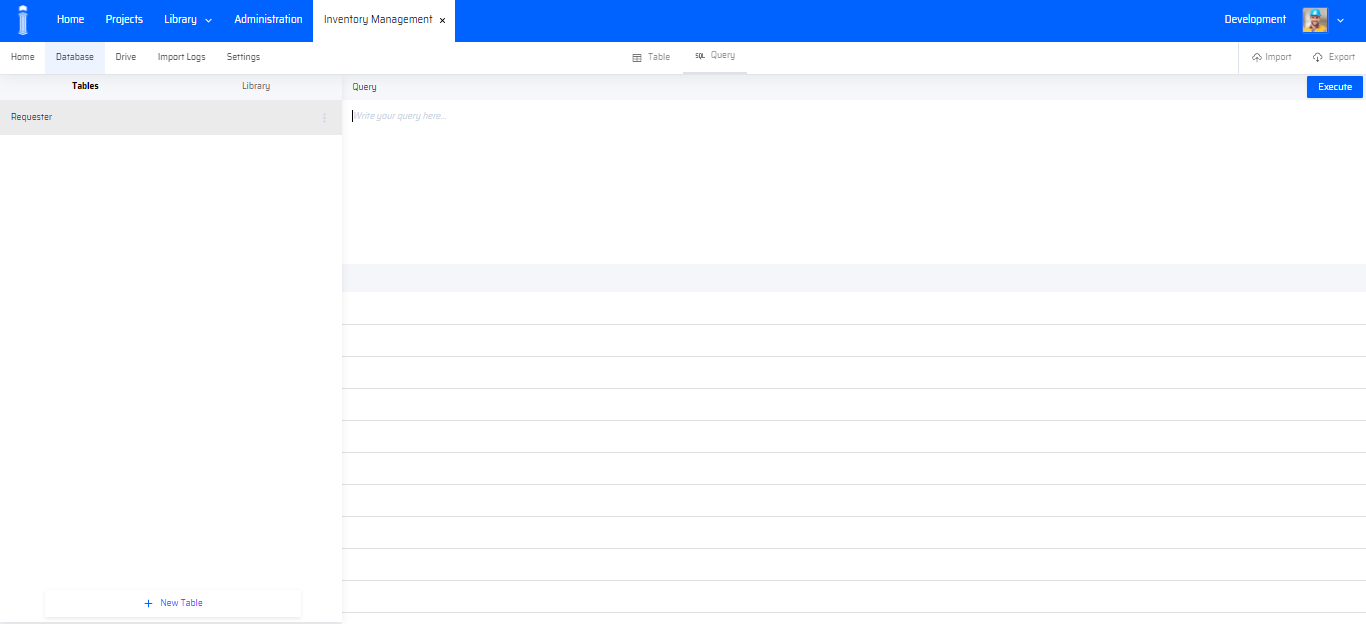
How to Edit Tables?
For editing a table, the user can select the 3 vertical dots (vertical ellipses) that is present on the right of each table.
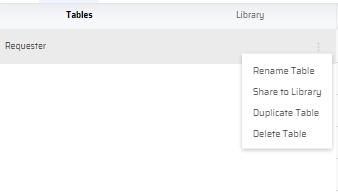
The table editing options are described below:
1, Rename Table - To Rename the table. A popup appears where a new name is entered and saved.
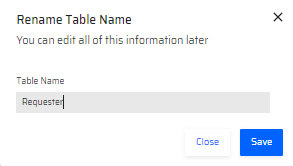
- Share to Library - To share the table to the Library
On the Library section of the Main Menu, the Table is displayed on the Database Table Section.
3, Duplicate Table - To create a copy of the current table
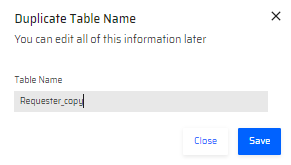
4, Delete Table - Deletes the table
How to edit Columns?
For columns, the user can select the downward arrow that is present on the right of each column to edit the column.
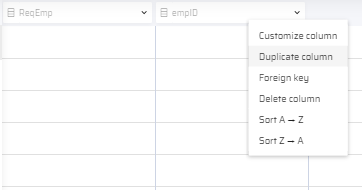
The column editing options are described below:
-
Customize Column - It opens the fields that were available during column creation. Any changes required can be incorporated to the column.
-
Duplicate Column - Creates another column with similar properties
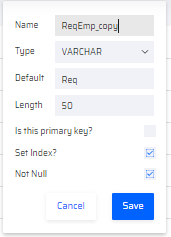
-
Foreign Key - Requests for a reference Table and Column for Foreign Key creation.
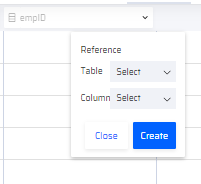
Clicking foreign Key option requests the user to select a reference table and column to create a Foreign Key for the particular selected column.
-
Delete Column - Deletes the column
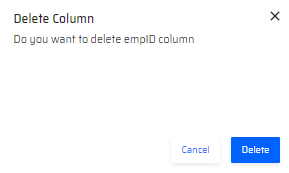
-
Sort A- Z/Sort Z-A - Sorts the column values in ascending or descending order.
LIST OF KEYWORDS
Following is a list of keywords that can NOT be used to create Table or Column names in the EdgeReady DB.
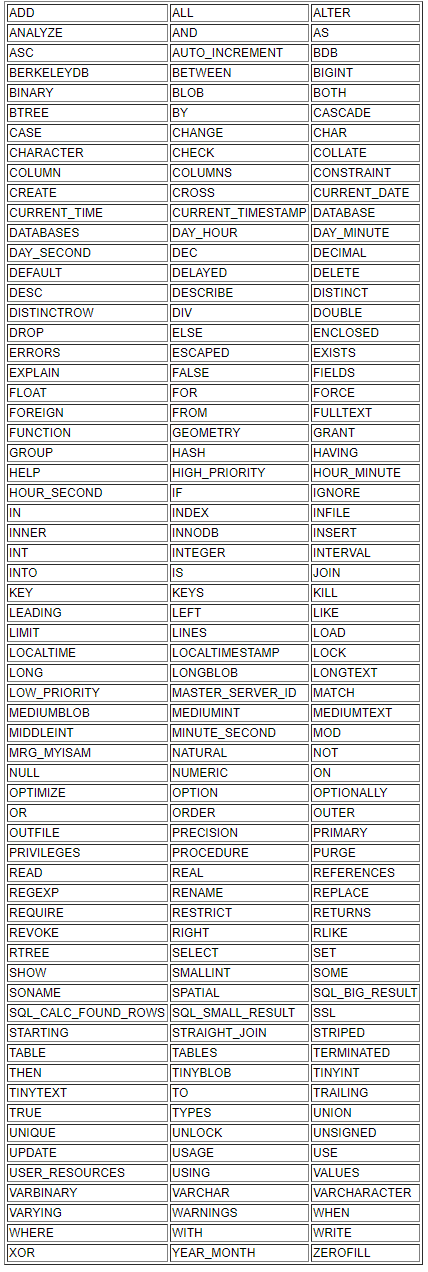
Exceptions:
These are the words which are disallowed by ANSI SQL but allowed by MySQL as column or table names:
1. ACTION
2. BIT
3. DATE
4. ENUM
5. NO
6. TEXT
7. TIME
8. TIMESTAMP