The EdgeReady drive consists of all the Files and Folders that pertain to a Project. There is a Library section to view all the Library Files.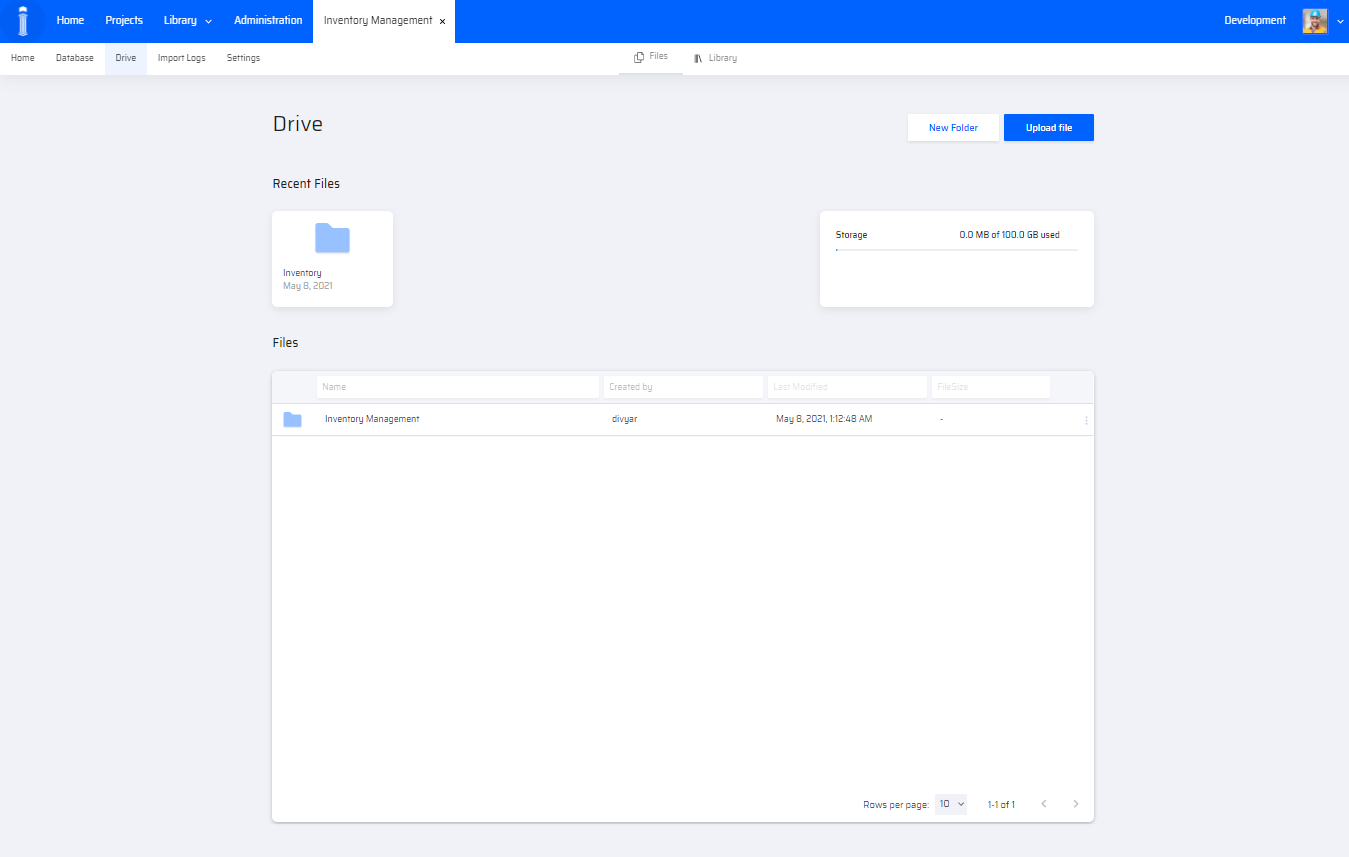
Viewing Folder/File Properties
On a single click of the folder/file displayed on the screen, the user can view the folder/file properties window on the right side of the page.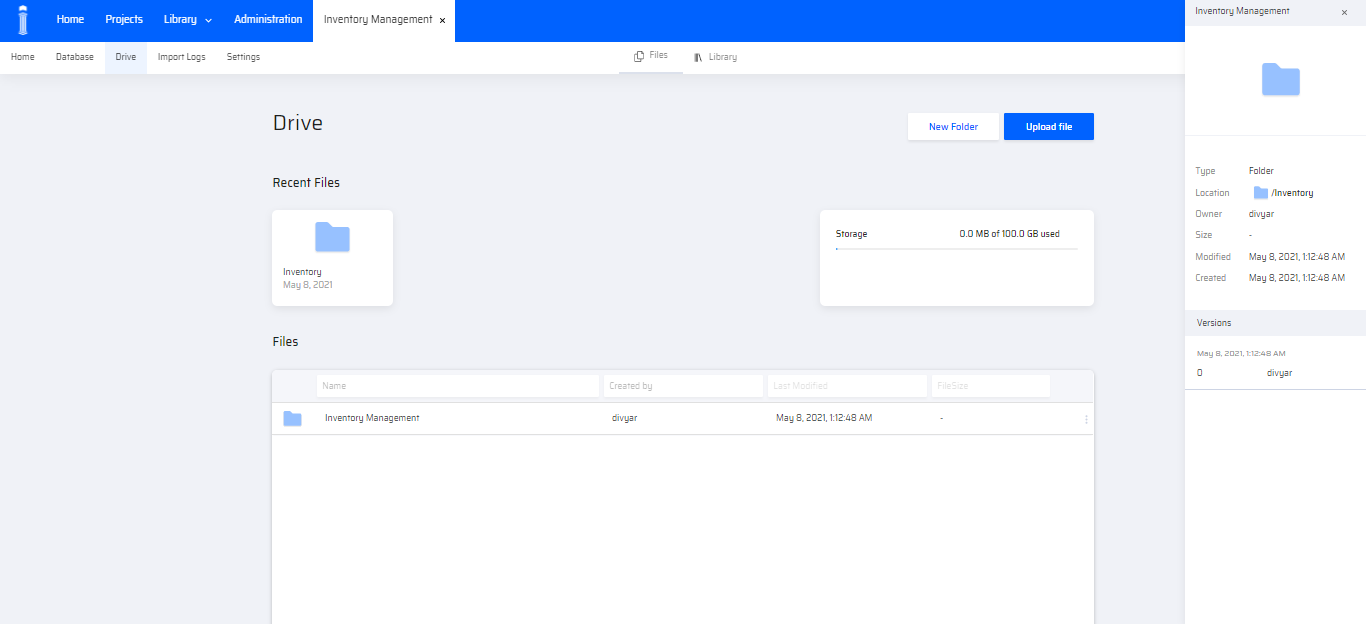
It displays the following information:
- Type - folder/file type
- Location - folder structure
- Owner - login username
- Size - folder size
- Modified - date and time modified
- Created - date and time created
- Versions - date and time of the version created with login username
On double clicking the folder, a path within the drive is established to view the contents of the folder(folder structure).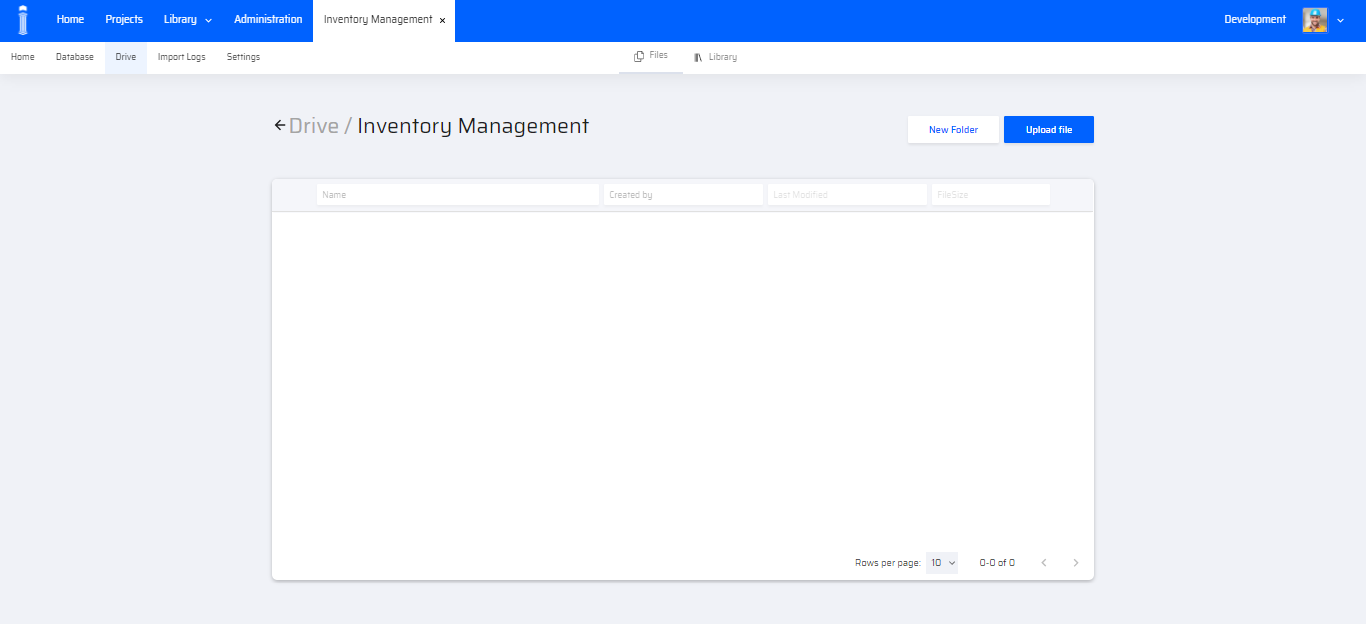
There is a storage information provided in the Drive Page that shows the available and used space for the particular Project.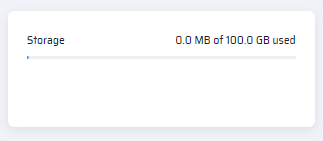
Creating a Folder
To create a folder do the following:
- To Add a New Folder, navigate to the folder location by clicking the existing folders under Files section, or create a new folder at the root-level.
- Now click the New Folder button. A pop-up window opens
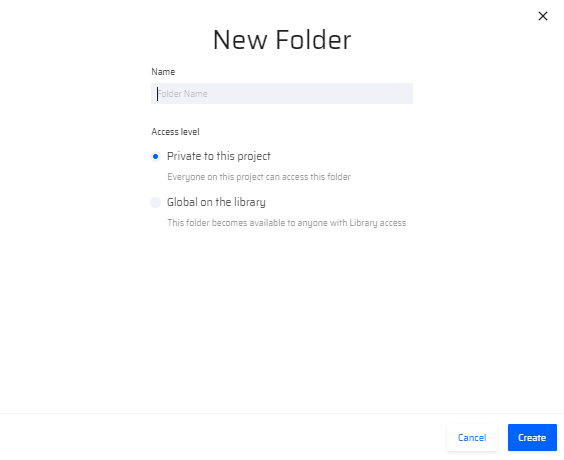
- Enter folder Name and select the Access Level:
- Private to this project - means that only users assigned to this project can access the folder
- Global on the Library - means that this folder can be accessed by anyone with 'Library' access
- Click Create to create the folder.
Uploading a File
To upload a file, do the following:
- Navigate to the folder where you need to upload a file or upload a file at the root-level.
- Click Upload file button. The popup window appears to add a file to the Drive within a particular folder.
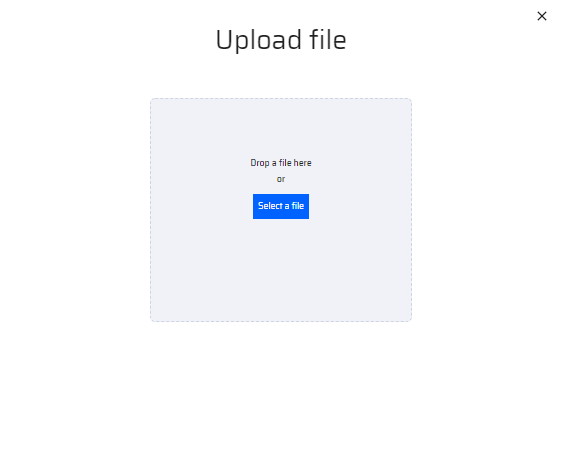
The folder/file recently created/uploaded are also displayed in the Recent Files section to the left of the Drive screen.