This configuration guide is for linux/ec2-ami instances of the EdgeReady Plugin installation.
Prerequisites:
- The EdgeReady Plugin machine has a DNS or Public IP address
- EdgeReady Cloud can make http/https request to the EdgeReady Plugin
- EdgeReady Plugin has network-accessibility to SAP and other on-premise services
System Requirements
| Software Requirements | Hardware Requirements |
|---|---|
| Tomcat Java Server Version v9 | For 10-150 users
|
| (Please check with your deployment specialist for hardware sizing specific to your app needs.) | |
Installation Steps
| 1 | Terminal | Go to the Terminal |
| 2 | switch to root user | sudo -s |
| 3 | Install JRE | sudo apt install openjdk-11-jre |
| 4 | Go To folder | cd /home/<username> |
| 5 | Download tomcat | sudo wget https://downloads.apache.org/tomcat/tomcat-9/v9.0.74/bin/apache-tomcat-9.0.74.tar.gz |
| 6 | untar tomcat | tar -xvf apache-tomcat-9.0.74.tar.gz |
| 7 | Go To folder | cd /home/<username>/apache-tomcat-9.0.74/webapps |
| 8 | Download EdgeReadyPlugin | curl <download link> Note Please contact your Pillir Customer Enablement Manager for the EdgeReady Plugin download link. |
| 9 | Go To folder | cd /etc/init.d/ |
| 10 | auto-start tomcat | sudo vi /etc/init.d/tomcat9 |
| 11 | copy script for auto start | #!/bin/bash ### BEGIN INIT INFO # Provides: tomcat9 # Required-Start: $network # Required-Stop: $network # Default-Start: 2 3 4 5 # Default-Stop: 0 1 6 # Short-Description: Start/Stop Tomcat server ### END INIT INFO PATH=/sbin:/bin:/usr/sbin:/usr/bin start() { sh /home/<username>/apache-tomcat-9.0.74/bin/startup.sh } stop() { sh /home/<username>/apache-tomcat-9.0.74/bin/shutdown.sh } case $1 in start|stop) $1;; restart) stop; start;; *) echo ""Run as $0 <start|stop|restart>""; exit 1;; esac |
| 12 | Permission for autostart | chmod 755 /etc/init.d/tomcat9 chkconfig --add /etc/init.d/tomcat9 chkconfig --level 234 tomcat9 on service tomcat9 start |
| 13 | Update config.properties | sudo vi /home/<username>/apache-tomcat-9.0.74/webapps/afPlugin/WEB-INF/classes/config.properties |
| 14 | Update Path (Location for the SAP Connection Files) | path=/home/<username>/ |
| 15 | reboot machine | reboot |
Configuration Steps
Step1: Open the browser and type https://<<HOST:PORT>>/plrPlugin/ or http://<<HOST:PORT>>/plrPlugin/ to connect to the EdgeReady Plugin.
Step2: In the EdgeReady Plugin screen, click the +New SAP RFC connection button.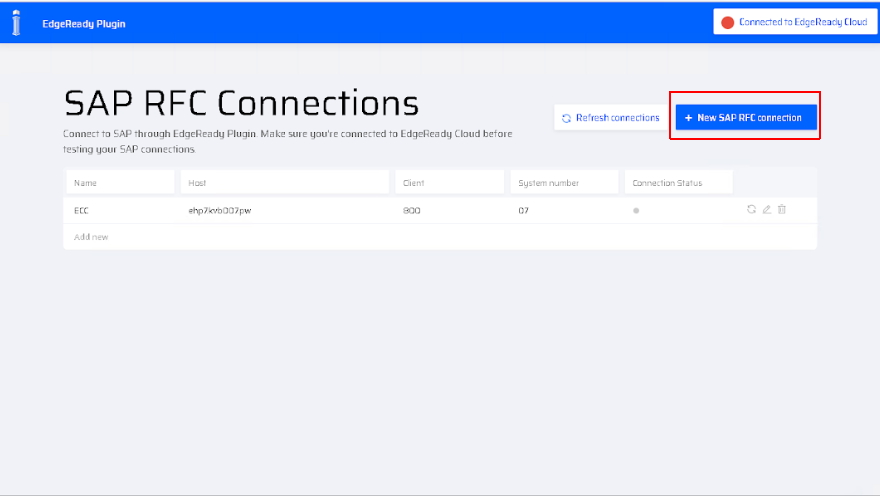
Step2: Enter the connection parameters and click Create to save the configurations.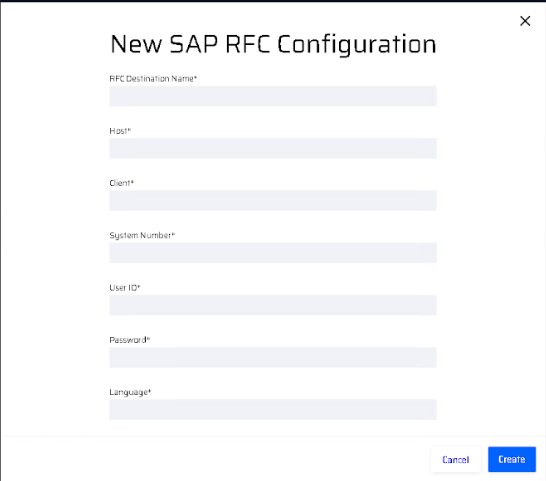
Step3: Open Integration Builder and build a sample BOS with a SAP block to test the connection.