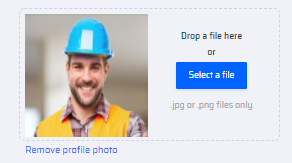The user Profile contains different types of information about the user, including their personal and business information. This information is initially populated from the user's registration data stored in the EdgeReady Cloud. Users can make changes to their profile as required.
Each user profile is unique and contains information related to the user's role and information with respect to the company.
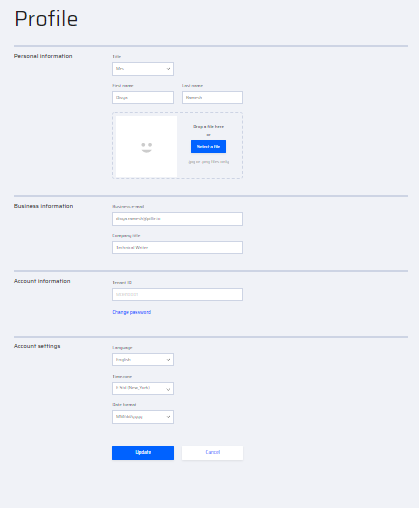
The following actions can be done in the user profile page:
- The password can be changed by selecting the Change Password option at the Account Information section.
- There is an option to add/change/remove a user’s profile photo.
- Apart from Tenant ID, all fields can be modified at any given time. The user clicks the Update button to save the changes.
How to Change the Profile Picture?
A new profile picture can be added to the personal information section via the drag and drop option or selection of a particular file by browsing the system.
The image file can either be .jpg or .png format.
Once an image has been uploaded, it can be changed or removed at any time. There is a remove profile photo option below the uploaded image.
How to Change the Password?
The change password option is provided in the Account Information section below the Tenant ID. If the user wishes to change the current password, they are redirected to the login screen requesting the following details.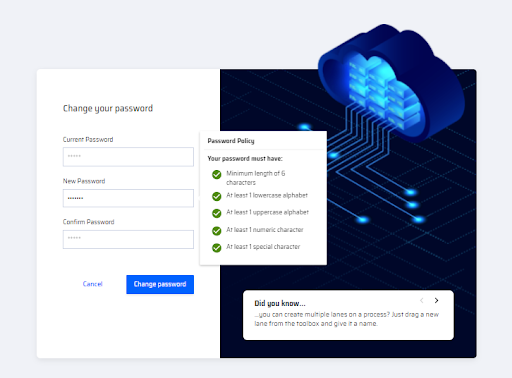
In order to change the Password, the user is requested to:
- Enter current password.
- Enter a new password (Meeting the requirements of the Password Policy).
- Confirm the new password.
- Click the Change Password button.
Once the password is changed, the user is redirected to the login page and can sign in to the platform with the new password and other credentials.