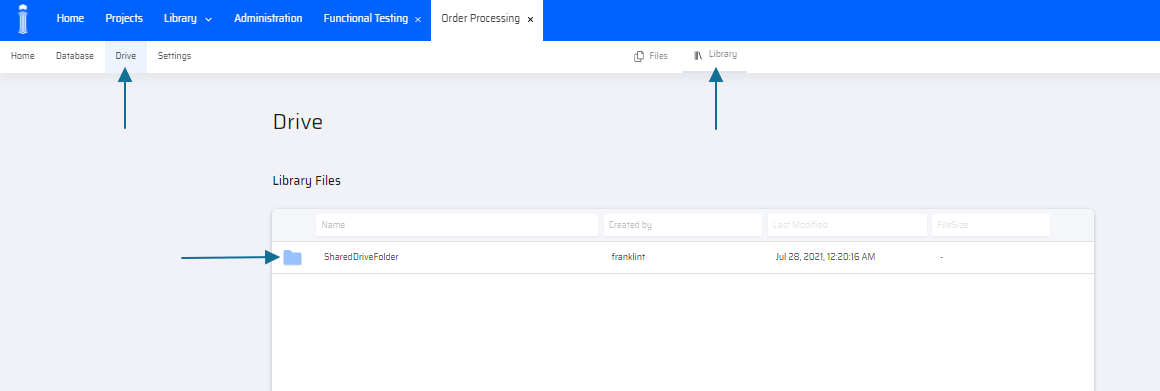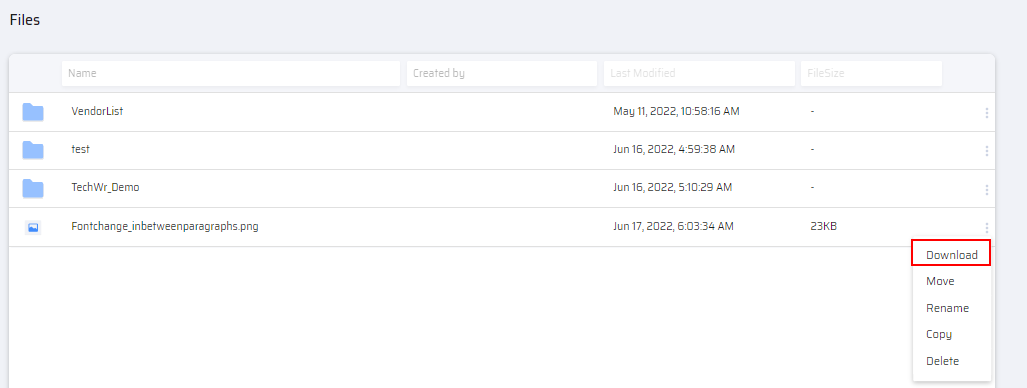Similar to Database Tables, the Drive folders can also be made accessible across multiple projects. In the Drive of a particular project, users can create New Folders and Files by clicking New Folder or Upload file. On entering the required information, the folders are created in the Drive.
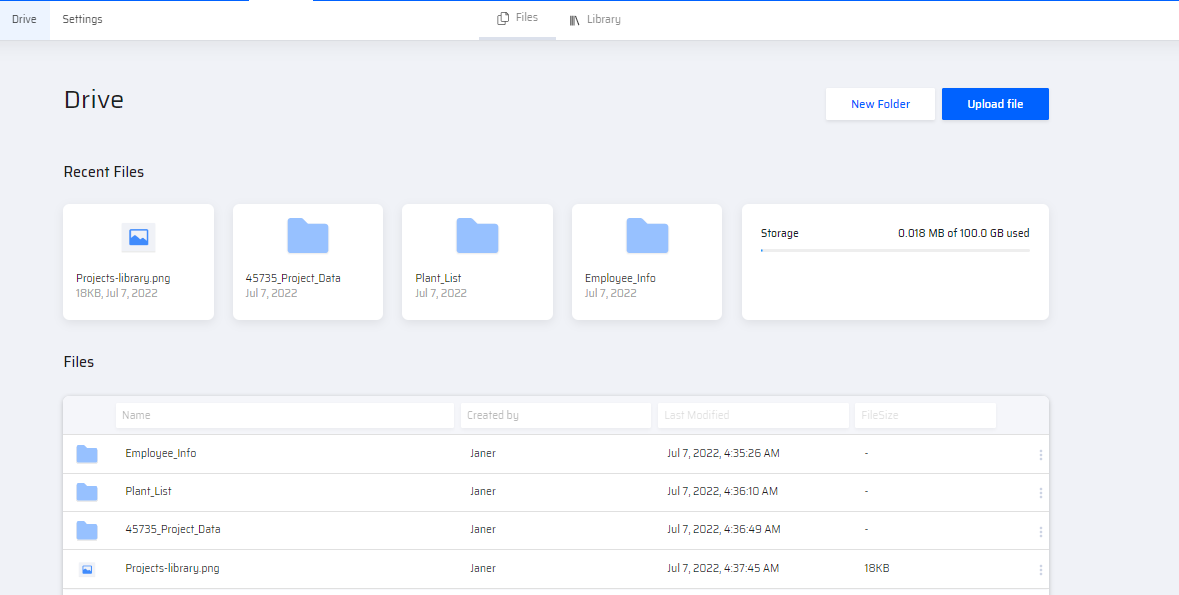
Sharing Folders to the Library
After clicking the New Folder button, the following popup window is displayed:
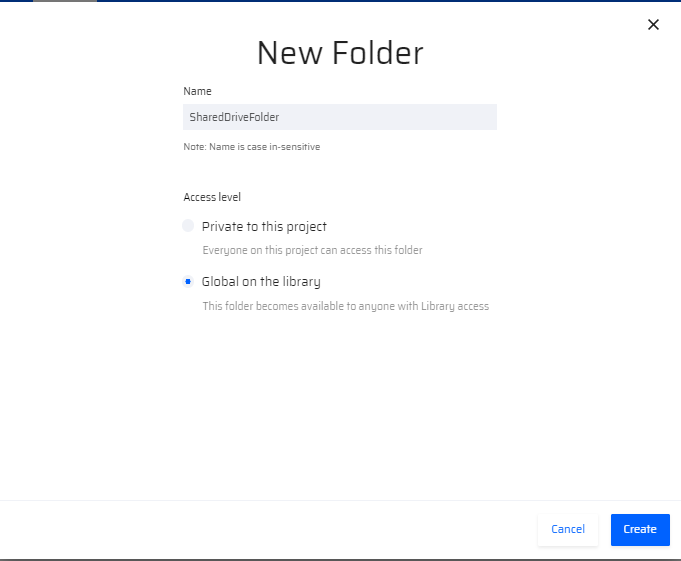
- The user is given an option to choose whether the particular folder has to remain Private to this Project or Global on the Library.
- Selecting the Global on the Library option makes the folder available in the Shared Drive of the Library.
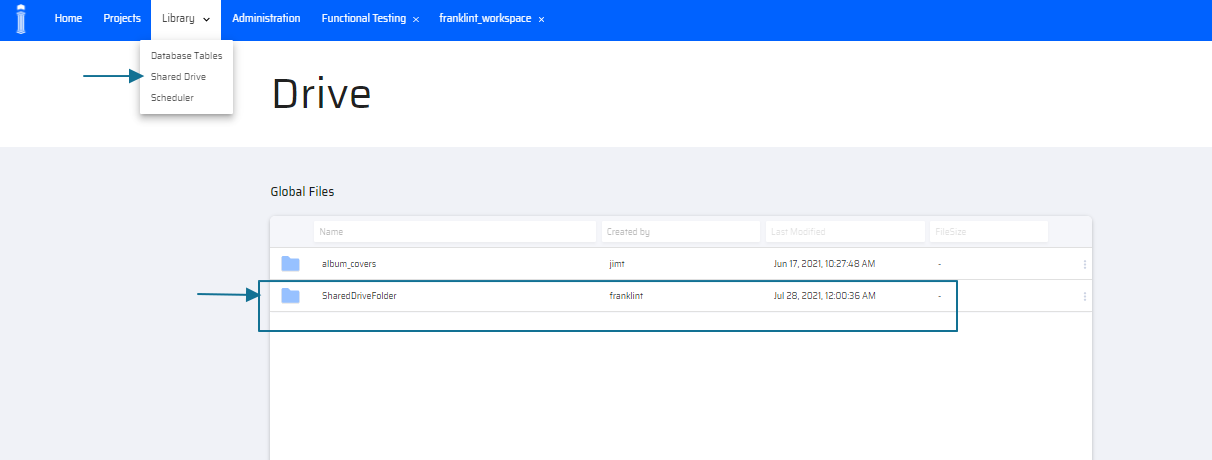
Folders that are created Private for a particular project can also be shared to the Library from Project > Drive > Files through the ellipsis menu options.
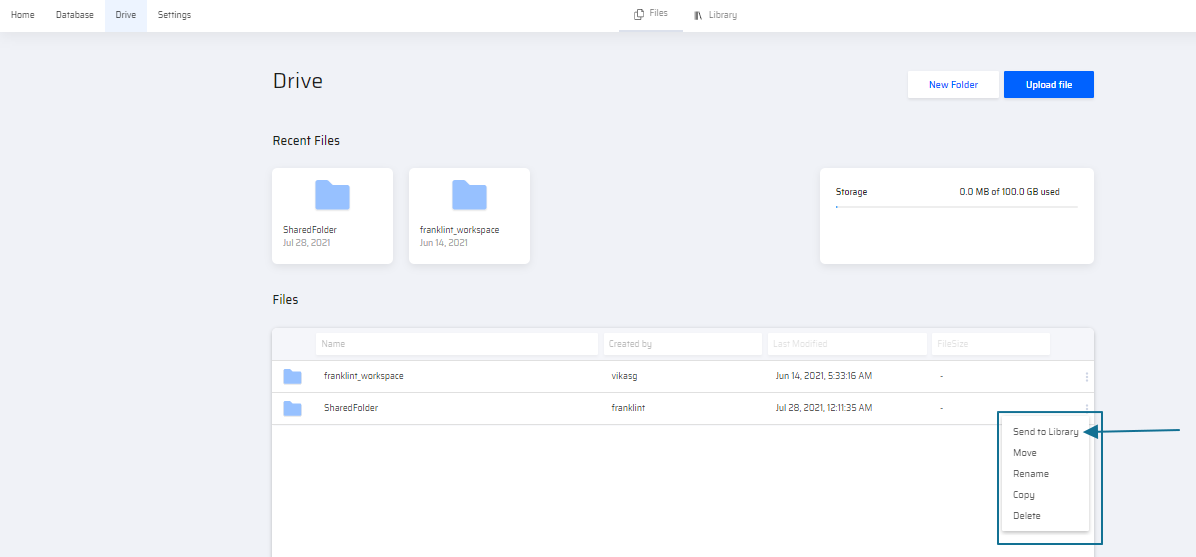
Assigning Folders to Projects
Under the Global Files (Shared Drive), a user(role) with Library permissions can share a folder across projects by granting Permissions.
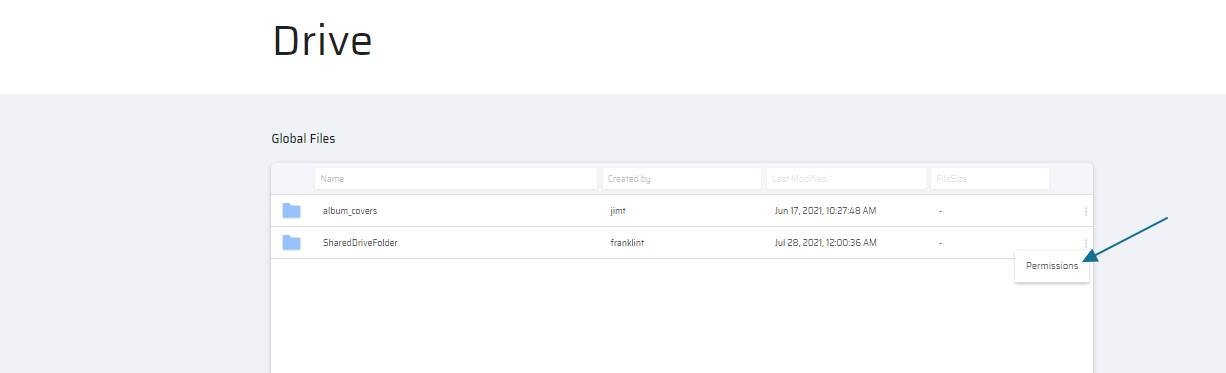
Clicking Permissions opens the following popup where the list of projects can be selected by the user.
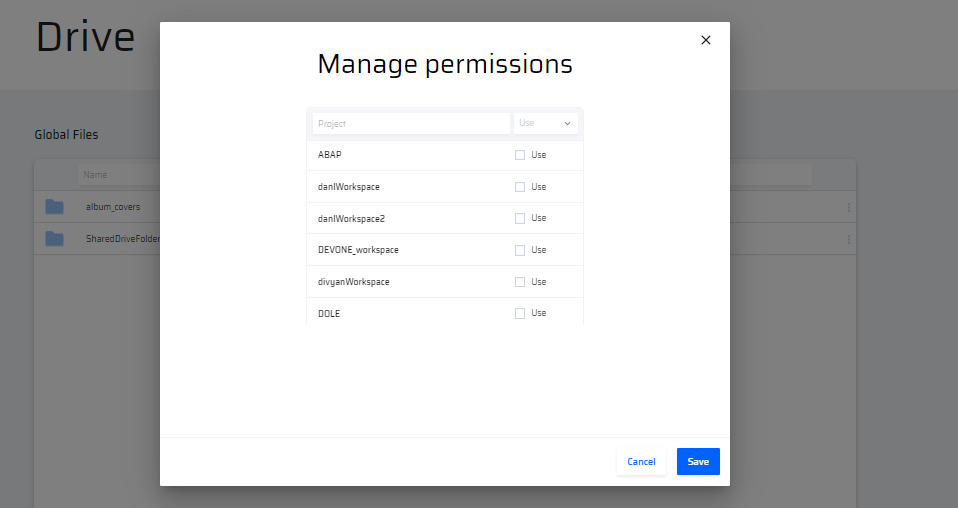
The selected folders are available in the Library tab under the local drive within the Project.