Creating an Offline App in the APM Canvas
To create an Offline App, follow the steps outlined in "Steps in Creating Business Functions" section. When the Application type has to be selected, select Offline app and click Next.
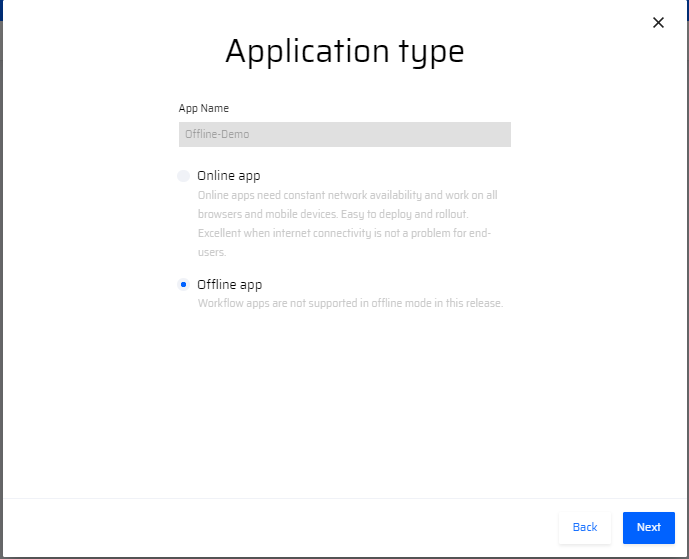
Then the user selects Mobile in the Primary deployment platform popup window.
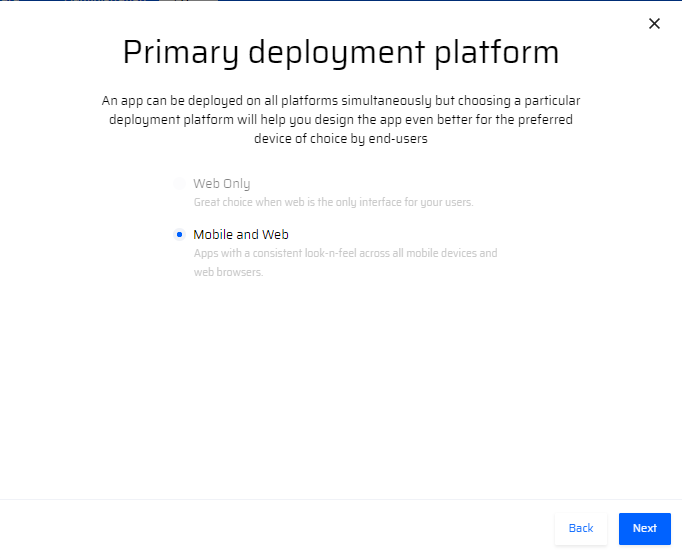
Currently, Only Non-workflow apps can be created in offline mode. Also, the Web interface is not available for Offline Apps.
After choosing the app icon, the APM screen is opened to develop the app.
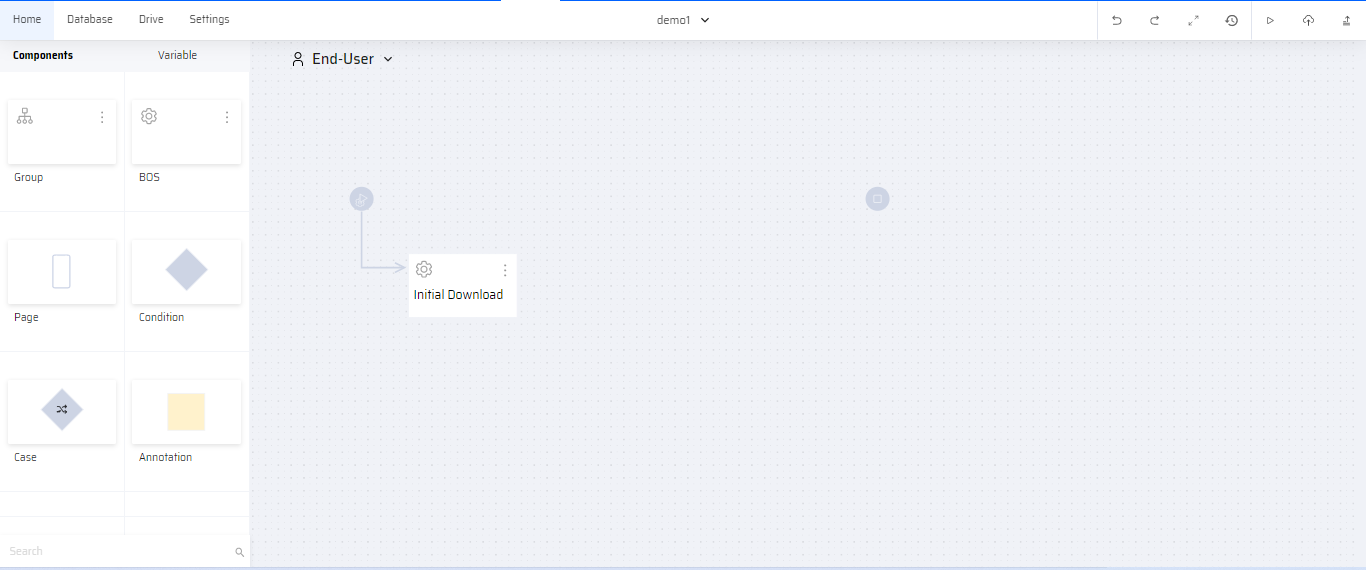
Setting Up Data Sync
To setup the data sync, the user can follow the below steps:
- In the APM screen, the Start icon is clicked to open the Service Start popup window on the right.
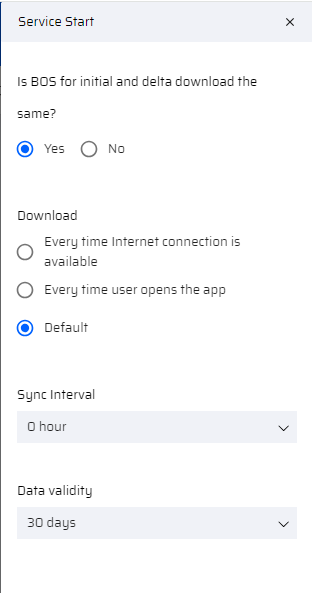
- Enter the following information:
- Is BOS for initial and delta download the same? - If Yes, a single BOS is displayed on the canvas; If No, two BOS'es for the Initial and Delta download are displayed.
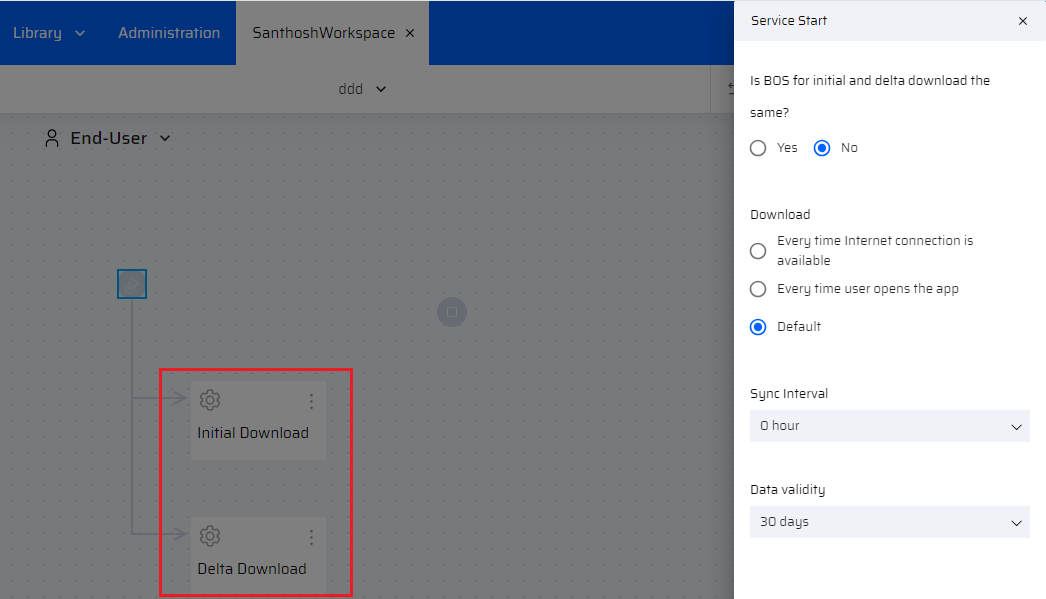
- Download - Specify the download interval (can choose only one)
- Every time Internet connection is available - This setting downloads data whenever the app is online
- Every time user opens the app - This setting downloads data every time the user opens the app
- Default - This setting downloads data according to the scheduled sync interval time (set below)
- Sync interval - The data sync can be scheduled at 0,4,8,12 and 24 hours
- Data Validity - Clears all transaction data and refreshes with new data from the server after the set validity period. The validity period can be set at 7 days, 14 days, 21 days, or 30 days.
- Is BOS for initial and delta download the same? - If Yes, a single BOS is displayed on the canvas; If No, two BOS'es for the Initial and Delta download are displayed.
Offline App Design, Implementation and Testing
After setting up the Initial and Delta download, the user can continue with the following steps to create a fully functional offline app:
- Design the App flow in the App Process Modeler
- Create the UI Screens in the App Designer
- Create business function variables as required. To know more, refer Understanding Offline Data
- Add Behavior for each component and screens in the App Behavior section
- Develop the BOSes for each screen in the Integration Builder
- Preview and Publish the Offline App. Optionally, the user can Deploy the Offline App to be tested on device.
- Transport the Offline App to the quality environment once all the stages of app development are complete.
How to Upgrade an Offline App?
When a new version of the offline micro-app is published through APM, the end-user is alerted with a pop-up message. On clicking Upgrade, the current version of the offline app is available for use and the data that is populated in initial download is updated. Existing records are updated and new records are downloaded.
How to Delete an Offline App?
Currently an end-user cannot delete individual offline micro-apps that is within the container app. Only during App Deployment, the EdgeReady App can be removed from the existing container app.