The Dashboard is the landing page for the user after they login. The Dashboard displays content based on the 'Role' assigned to a user and the Environment chosen by the user.
In the Development Environment, the Landing Page appears as the following screen.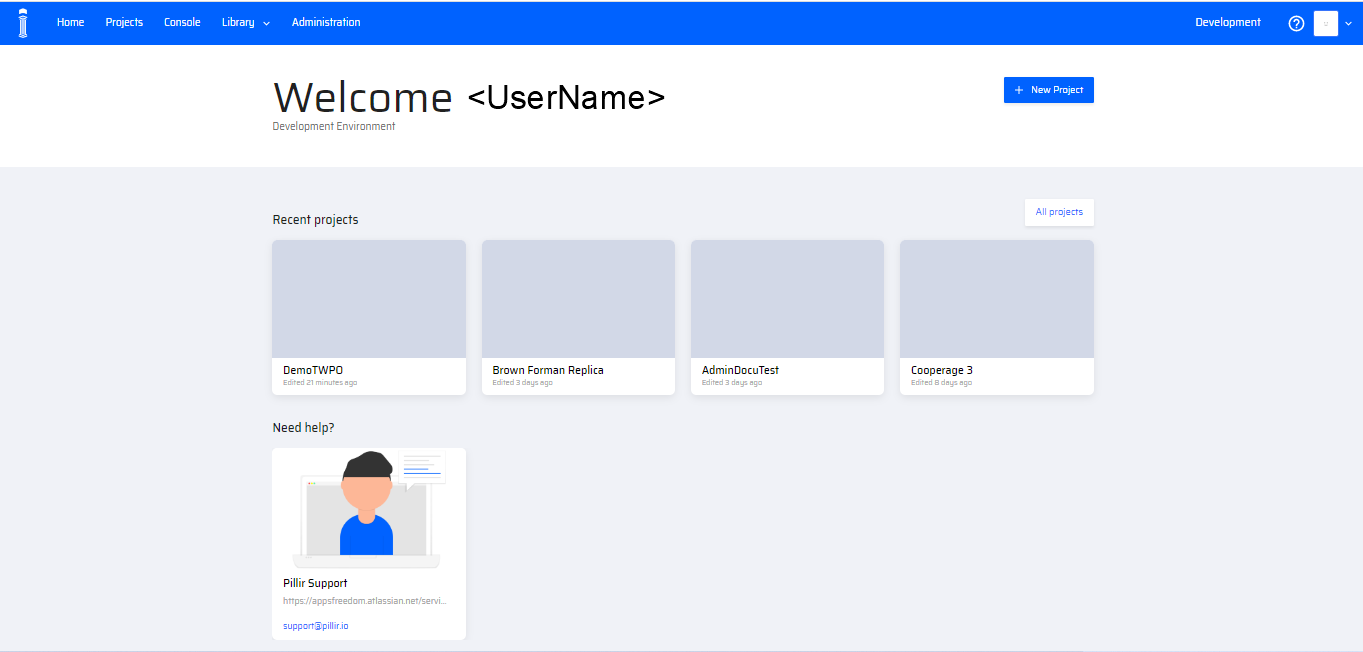
The Dashboard Items with their description and screenshots are described below:
The Menu Buttons
Located at the top-left corner of the screen. It consists of Home, Projects, Console, Library, and Administration. A dropdown is provided for the Library menu consisting of the Database Tables, the Shared Drive, Scheduler, Services, Variables, Assets, and Logins.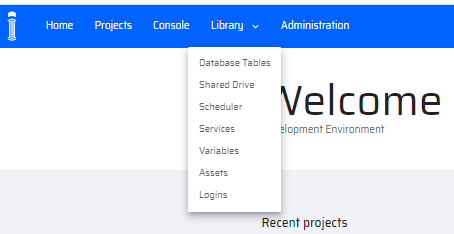
Welcome Message -
At the top-center of the screen, you will see a welcome message that includes your first name and the name of the environment you're in.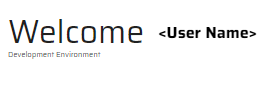
New Project Button
To create a new project, click this button on the dashboard screen.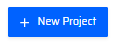
This button is also available on the Projects Menu. The dashboard displays a list of Projects by default.
Recent Projects
Displays recently updated projects. It consists of an All Projects button in the right-corner. This button redirects to the Projects Menu. The All Projects button displays all projects created by the Tenant.
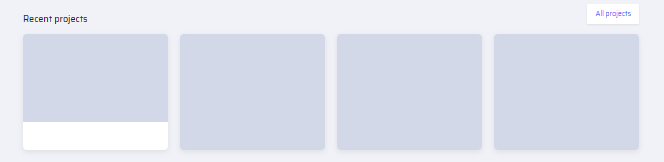
Pillir Support Widget
It provides an email/ link to access the Pillir customer support team.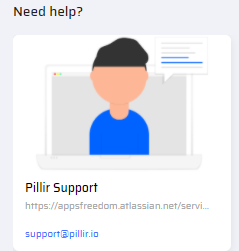
User Profile Settings
It redirects the user to their User Profile that holds their account information. It can be found in the top-right of the screen.
The Sign Out option logs out the user from the platform.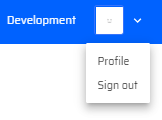
Help
The Help icon is displayed on the top-right corner of the dashboard. On clicking the Help, the user can read information of features on the page they are currently using within the platform.![]()