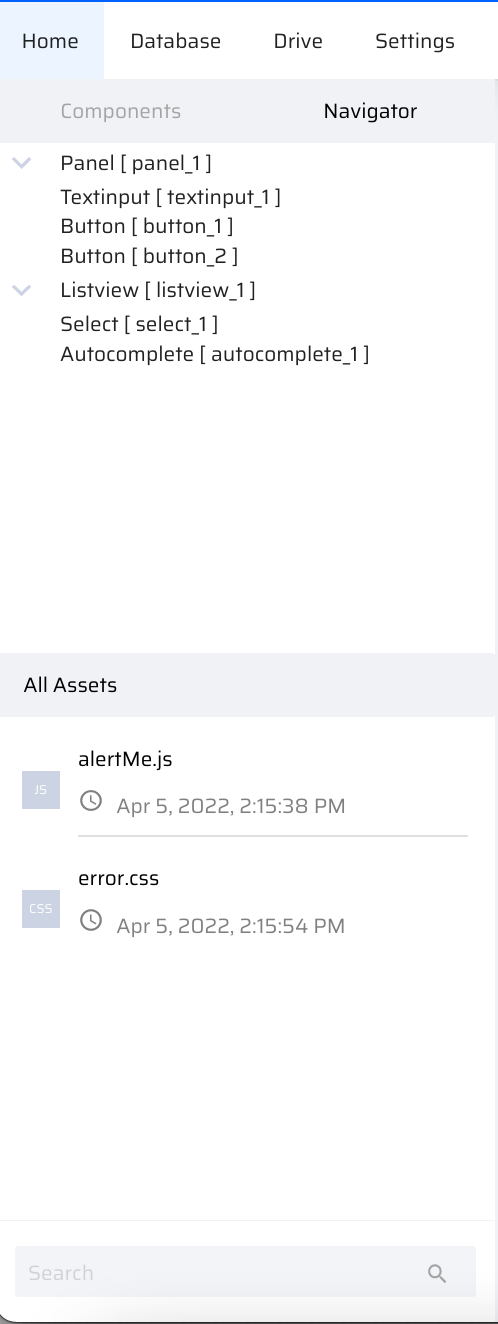What is Navigator in the App Designer?
Navigator enables users to see the hierarchy of the components in the page. It has the feature to show/hide different components added to the canvas.
Why do we need Navigator?
When there are N components in a single page, it becomes difficult for the user to locate a particular component placed within other components.
The navigator provides ease of access to different parent and child components within a screen.
How to view components using Navigator?
Consider the following screen where an employee database is shown by adding several components from the App Designer. The parent components with their respective child components are reflected in a hierarchical order in the Navigator section.
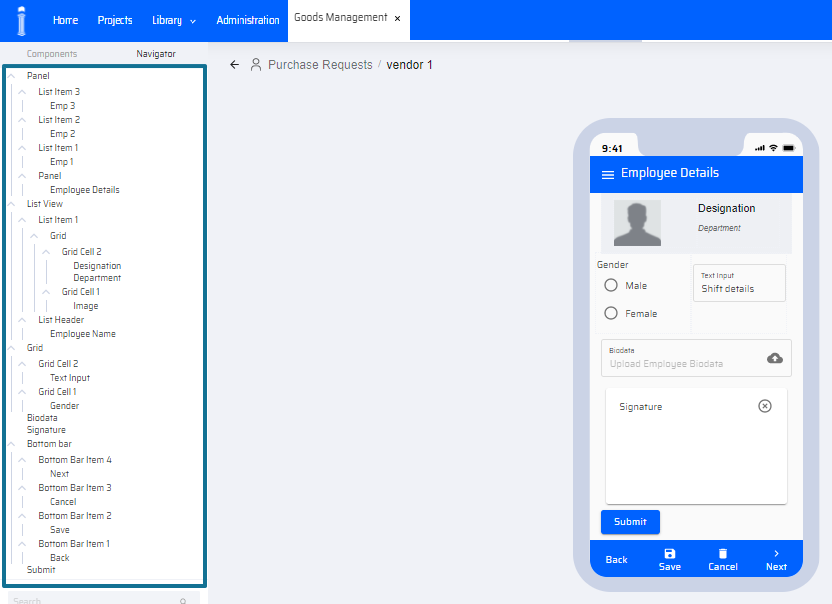
Bread-crumb Navigator:
Bread-crumb Navigator enables users to navigate back to any component within the page hierarchy. The breadcrumb is displayed right above the Page component.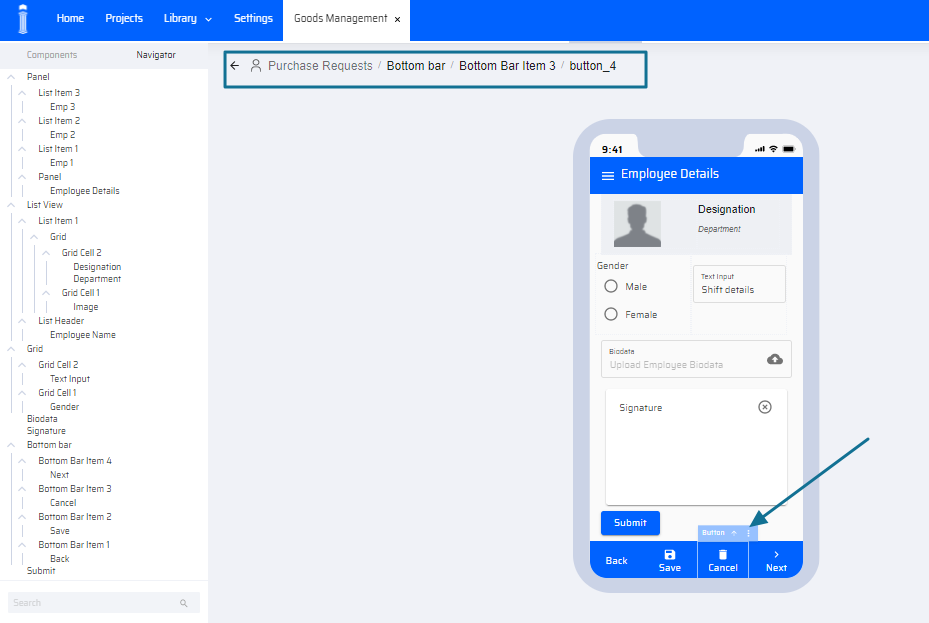
Eg: When user selects a component inside the page which is within another Grid the breadcrumb should reflect it as /Page/Grid1/GridCell/SelectedComponent
What is All Assets?
This section displays all asset files such JSS scripts or CSS files or SDK files used in the current project. These files are uploaded and assigned to projects from the Library/Assets path. The files are used in projects where the low-code utility is limited or for reusability of design files, functions and plugins.