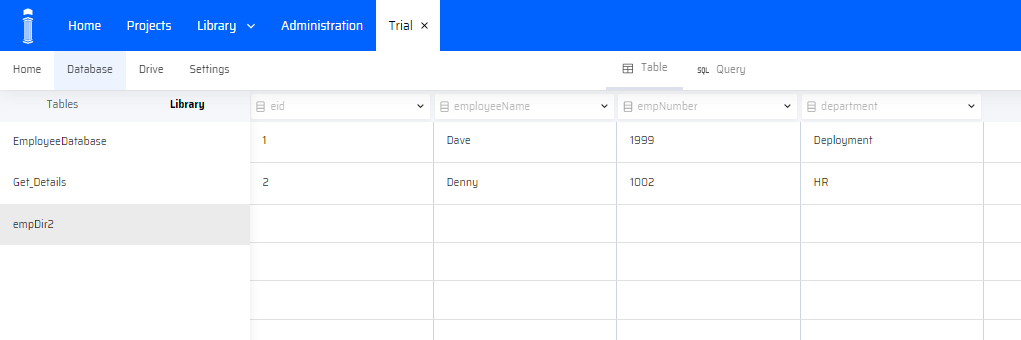The Database Tables within a Library enable a user to share tables across projects. The DB tables shared among projects are listed under the Database Tables option of the Library menu.
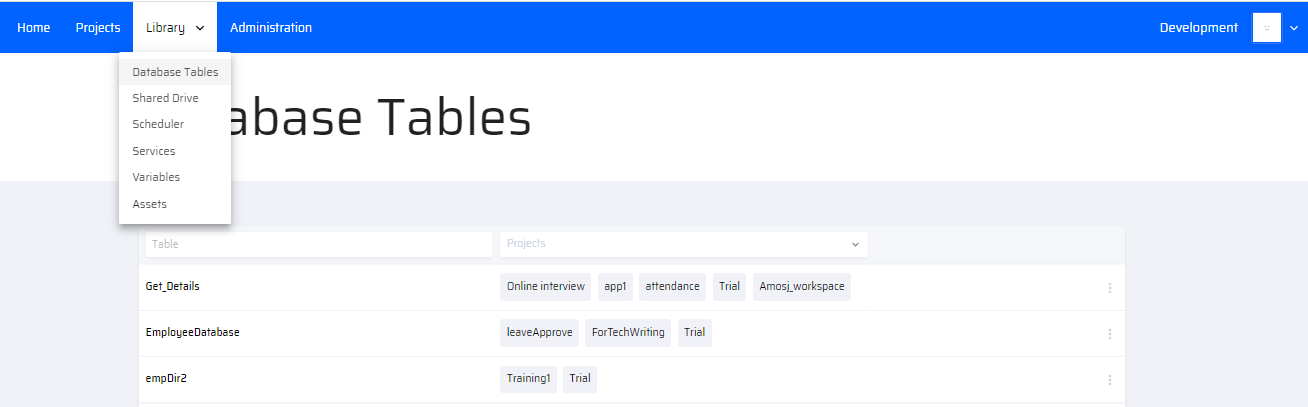
Sharing Database Tables to the Library
In the Database section of any Project, there is an option to view the list of Database Tables on the left. By clicking the ellipsis menu(3 dots) of any table, it displays a list of actions that can be done for a particular table.
The option Share to Library enables the particular table to be shared to the Library.
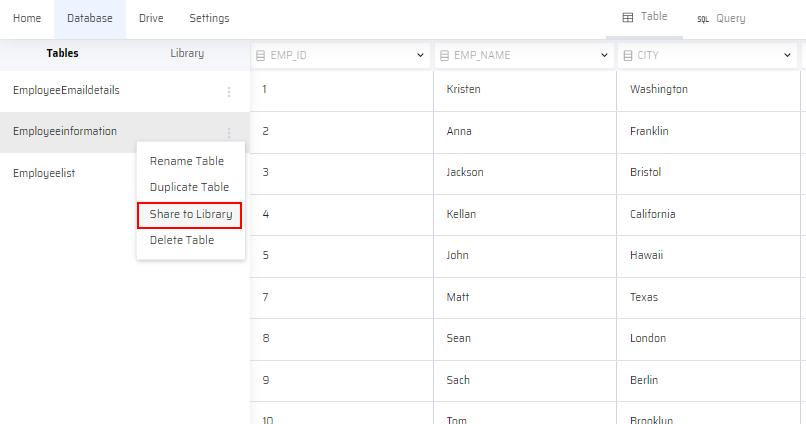
This table is then listed under the Database Tables option in the Library menu.
Assigning the Database Tables to Projects
Any database table under the Library can be assigned to multiple projects as per requirement. To assign a project to a table, a user(role) with Library permissions can click the ellipsis menu of any table and choose Permissions.
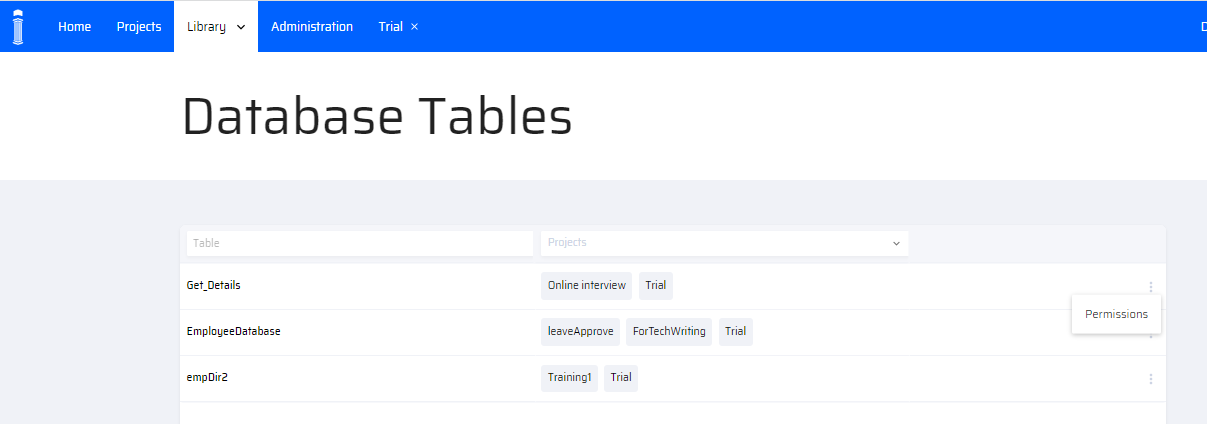
After choosing Permissions, a Manage permissions popup window appears, where the user selects the list of projects that need to be assigned to the table and clicks Save.
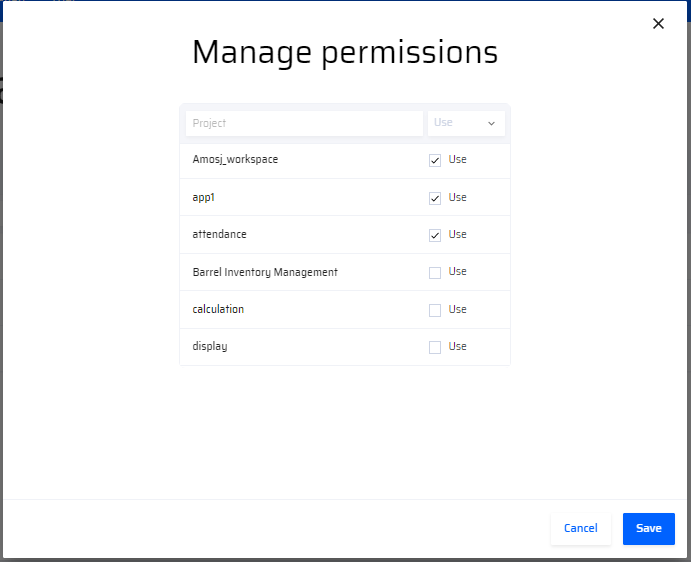
Once the permission is granted, the table is displayed along with the selected Projects
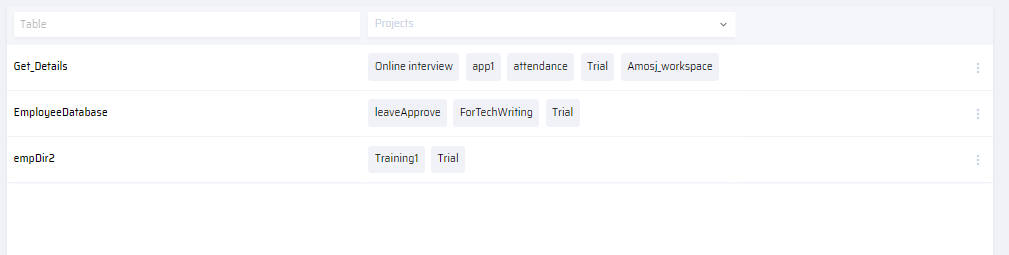
The shared table can now be viewed in the Database inside the respective Projects menu. It is listed under the Library along with the DB tables on the left.