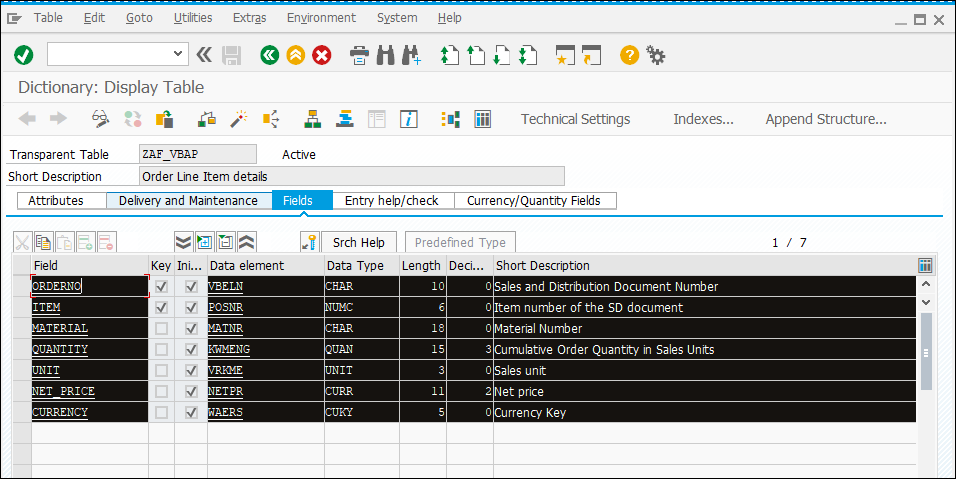For any user, SAP objects download involve two steps:
- SAP Main Program and Includes
- SAP Data Dictionary
Steps to download SAP Main Program and Includes.
-
Login to SAP by entering your SAP Credentials.
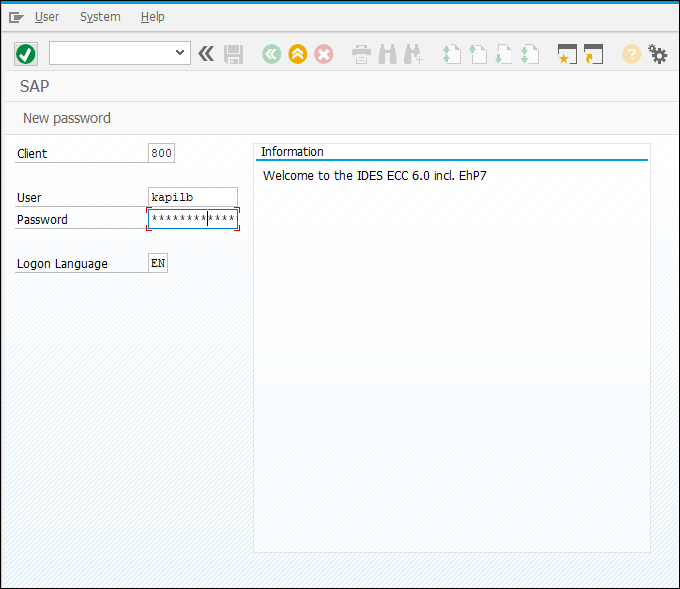
-
Go to SE38 by entering SE38 and press enter.
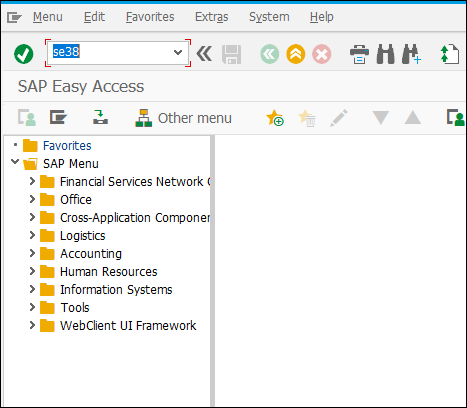
-
In SE38 ABAP Editor, enter the name of the main program/include and click on the display button.
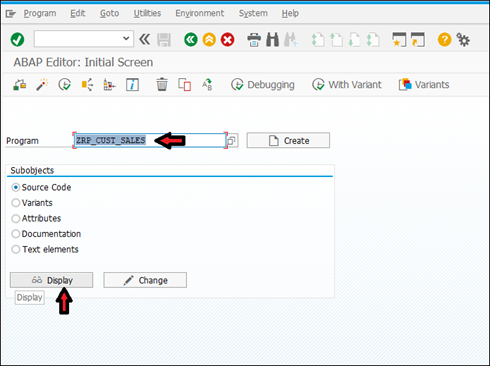
-
After the Main Program / Include is opened in Display/Change mode, go through the below menu options to download the program as a “.txt” file.
Menu – Utilities -> More Utilities -> Upload/Download -> Download
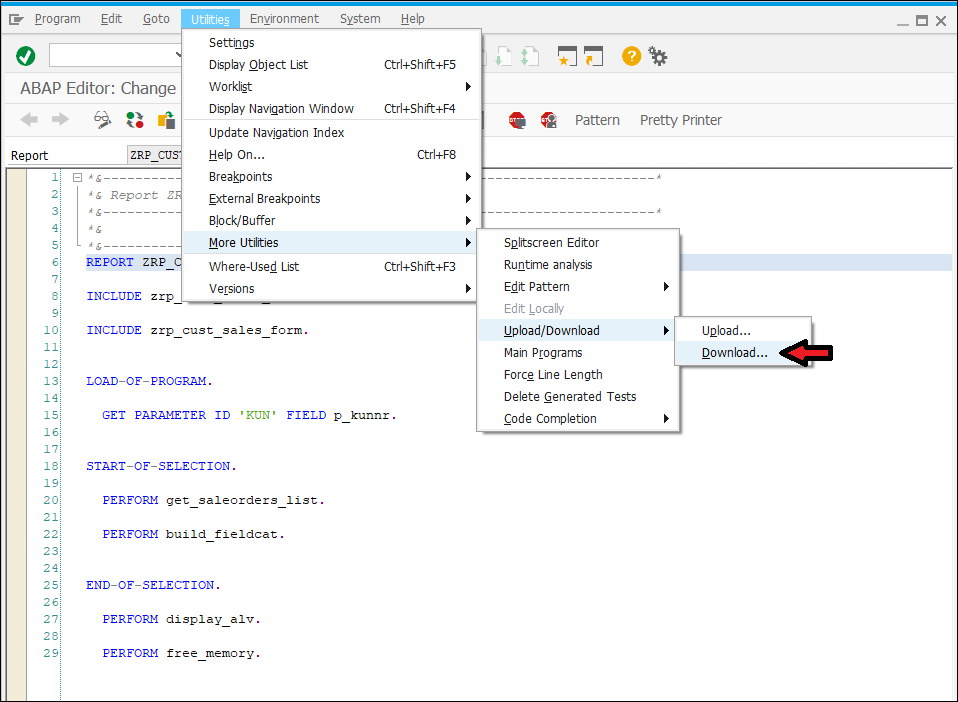
Alternatively in the SAP ABAP Editor, select all lines of code by pressing “CTRL + A” followed by “CTRL + C”, and then paste the code in the ABAP Modernizer popup.
Steps to download SAP Data Dictionary
-
Login to SAP by entering your SAP Credentials.
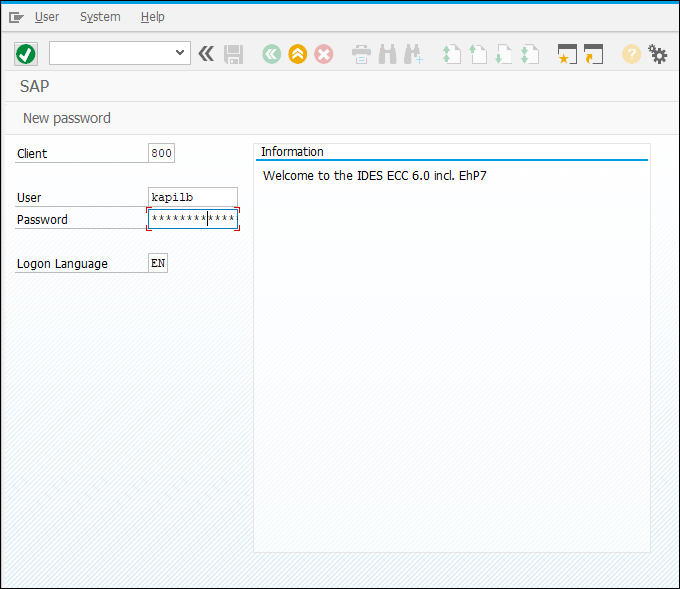
-
Go to SE38 by entering SE11 and press enter.
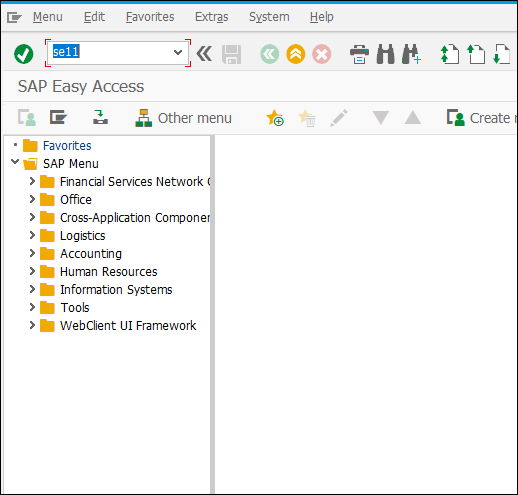
-
In SE11 ABAP Dictionary, enter the name of the Z- table or structure or table type and click on the Display button.
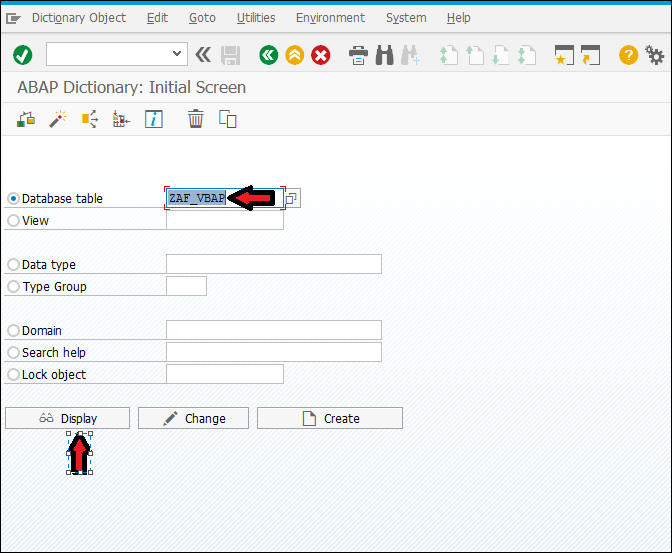
-
After the data dictionary object is opened in Display/Change mode, select all lines using the following sequences.
- “CTRL + Y” so that the selector is enabled
- Use the mouse and select all the columns. See screenshot below.
- “CTRL + C” to copy the selected contents.
Paste the selected contents in notepad and save the file with a “.txt” extension. Name of the file should be the same as the data dictionary object.