These blocks operate only on the EdgeReady Drive files. The Drive can be accessed in the Project Menu. The files can be saved in various formats(PDF, CSV) in the drive.
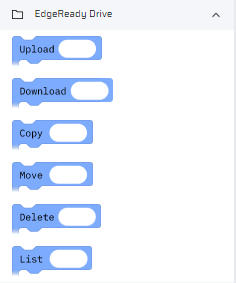
| EdgeReady Drive Blocks Description | EdgeReady Drive Blocks on Canvas |
|---|---|
UploadUsed to upload a file in the Drive. To upload a file specify the following:
| 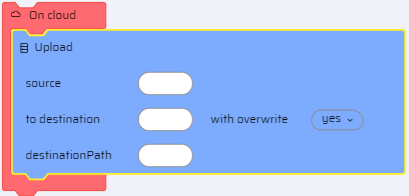 |
DownloadDownloads a File from the Drive. To download a file specify the following:
| 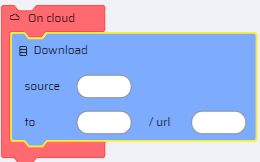 |
CopyCopies File from one folder to another within the drive. To copy a file specify the following:
| 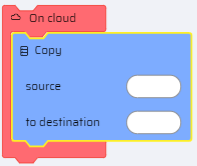 |
MoveMoves File from one folder to another within the drive. To move a file specify the following:
| 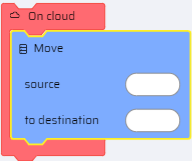 |
DeleteDeletes a File from the Drive. Specify the source. | 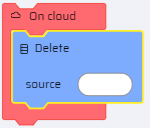 |
ListRetrieves selected property data of a file from the Drive.
| 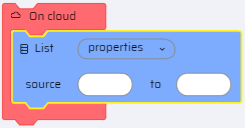 |
Note
The Download, Copy, Move, Delete actions can also be performed directly from the Project > Drive tab.